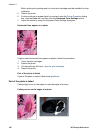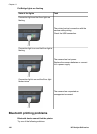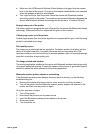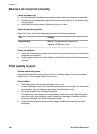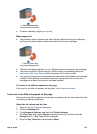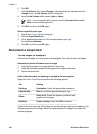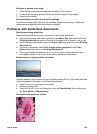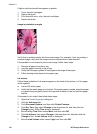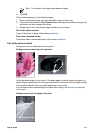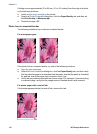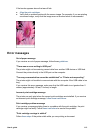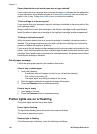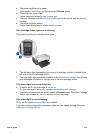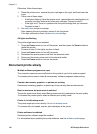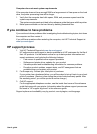If light or dark horizontal lines appear on photos:
1. Clean the print cartridges.
2. Reprint the photo.
3. If the lines still occur, align the print cartridges.
4. Reprint the photo.
Image is printed at an angle
Verify that no problem exists with the source image. For example, if you are printing a
scanned image, verify that the image was not crooked when it was scanned.
If the problem is not caused by the source image, follow these steps:
1. Remove all paper from the In tray.
2. Load the paper correctly in the In tray.
3. Verify that the paper guides fit firmly against the edge of the paper.
4. Follow loading instructions for the paper type.
Ink smears
Follow these guidelines if ink smears appear on the back of the photos, or if the paper
sticks together:
● Use an HP photo paper.
● Verify that the photo paper is not curled. If the photo paper is curled, place the paper
in a plastic bag and gently bend it the opposite direction of the curl until the paper
lies flat.
If the paper is not curled, then follow these steps:
1. Open the Printer Properties dialog box.
2. Click the Advanced tab.
3. Click Document Options, and then click Printer Features.
4. Click Dry Time, then select Change in the drop-down list, and then click the
Change button. A Dry Time slider is displayed.
5. Move the Dry Time slider toward More, and then click OK.
6. Click Ink Volume, then select Change in the drop-down list, and then click the
Change button. An Ink Volume slider is displayed.
7. Move the Ink Volume slider toward Light, and then click OK.
Chapter 11
110 HP Deskjet 6940 series