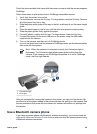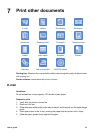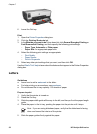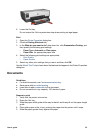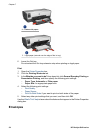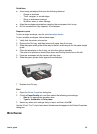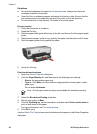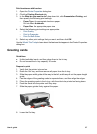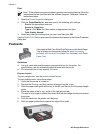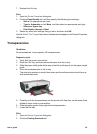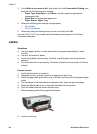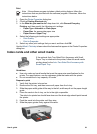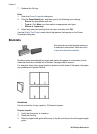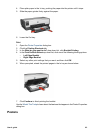Guidelines
● Do not print borderless documents in ink-backup mode. Always have two print
cartridges installed in the printer.
● Open the file in a software program and assign the brochure size. Ensure that the
size corresponds to the paper size on which you want to print the brochure.
● Do not exceed the In tray capacity: 25 sheets of brochure paper.
Prepare to print
1. Verify that the printer is turned on.
2. Raise the Out tray.
3. Slide the paper-width guide all the way to the left, and then pull out the paper-length
guide.
4. Place brochure paper in the In tray, pushing the paper into the printer until it stops.
5. Slide the paper guides firmly against the paper.
6. Lower the Out tray.
Print borderless brochures
1. Open the Printer Properties dialog box.
2. Click the Paper/Quality tab, and then specify the following print settings:
– Size is: An appropriate paper size
– Type is: Click More, and then select an appropriate brochure paper or other
paper type.
Do not select Automatic.
Note Not all paper sizes and types are available for borderless printing.
3. Select the Borderless Printing check box.
4. Set the print quality to Best.
5. Click the Finishing tab, set the orientation, and then select Print on both sides to
print on both sides of the paper.
For more information, see Two-sided printing.
6. Click OK to print.
Use the What's This? help to learn about the features that appear in the Printer Properties
dialog box.
Chapter 7
56 HP Deskjet 6940 series