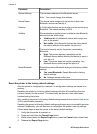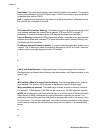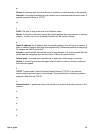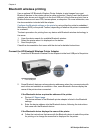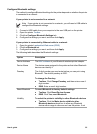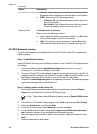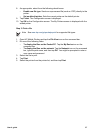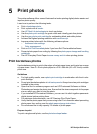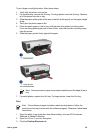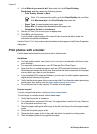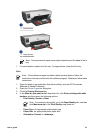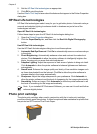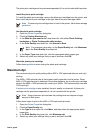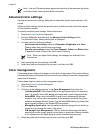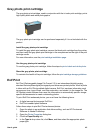5
Print photos
The printer software offers several features that make printing digital photos easier and
improve photo quality.
Learn how to perform the following tasks:
● Print a borderless photo.
● Print a photo with a border.
● Use HP Real Life technologies to touch up photos.
● Use the photo print cartridge for great colors and virtually grain-free photos.
● Use the gray photo print cartridge for outstanding black-and-white photos.
● Achieve the highest printing resolution with maximum dpi.
● Improve printed colors with the following software options:
– Advanced color settings
– Color management
● Print an Exif Print-formatted photo if you have Exif Print-enabled software.
● Prevent photo paper from curling by following the photo paper storage and handling
guidelines.
● Use HP Everyday Photo Paper to save money and ink when printing photos.
Print borderless photos
Use borderless printing to print to the edges of certain paper types and to print on a range
of paper sizes—from 3 x 5 inch photo paper to a 210 x 594 mm (8.5 x 23.4 inch) custom
photo size.
Guidelines
● For high-quality results, use a photo print cartridge in combination with the tri-color
print cartridge.
● Do not print borderless photos in ink-backup mode. Always have two print cartridges
installed in the printer.
● Open the file in a software program such as HP Photosmart Software or Adobe
Photoshop and assign the photo size. Ensure that the size corresponds to the paper
size on which you want to print the photo.
● If you installed HP Photosmart Software, you can use it to stitch together panoramic
digital photos before printing them.
● For maximum fade resistance, use HP Premium Plus Photo Paper.
● Verify that the photo paper that you are using is flat. For information about preventing
photo paper from curling, see the photo paper storage instructions.
● Do not exceed the In tray capacity: 25 sheets of photo paper.
Prepare to print
To print a single small photo, use the photo/envelope feeder.
38 HP Deskjet 6940 series