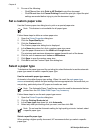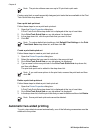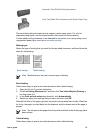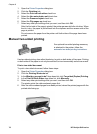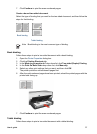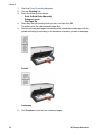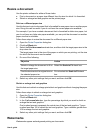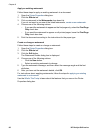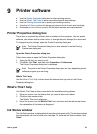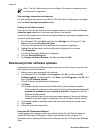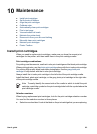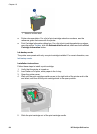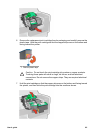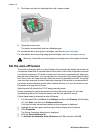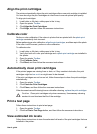Apply an existing watermark
Follow these steps to apply an existing watermark to a document:
1. Open the Printer Properties dialog box.
2. Click the Effects tab.
3. Click a watermark in the Watermarks drop-down list.
If you do not want to use one of the listed watermarks, create a new watermark.
4. Choose one of the following actions:
– If you want the watermark to appear on the first page only, select the First Page
Only check box.
– If you want the watermark to appear on all printed pages, leave the First Page
Only check box clear.
5. Print the document according to the instructions for the paper type.
Create or change a watermark
Follow these steps to create or change a watermark:
1. Open the Printer Properties dialog box.
2. Click the Effects tab.
3. Click the Edit button.
The Watermark Details dialog box is displayed.
4. Choose one of the following actions:
–Click the New button.
– Select an existing watermark to change.
5. Type the watermark message, and then select the message angle and the font
attributes.
6. After you have set the watermark details, click OK.
For instructions about applying watermarks, follow the steps for applying an existing
watermark to a document.
Use the What's This? help to learn about the features that you see on the Printer
Properties dialog box.
Chapter 8
80 HP Deskjet 6940 series