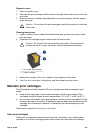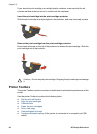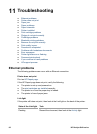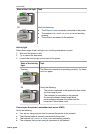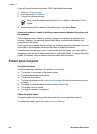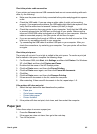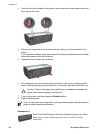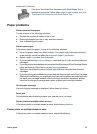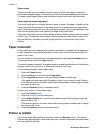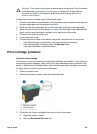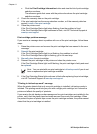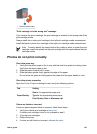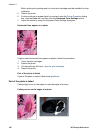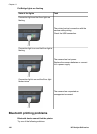If the Auto Two-Sided Print Accessory with Small Paper Tray is
attached to the printer, follow these steps to clear a paper jam Auto
Two-Sided Print Accessory with Small Paper Tray.
Paper problems
Printer does not feed paper
Try one or more of the following solutions:
● Reduce the number of sheets in the In tray.
● Remove the paper from the In tray, and then reload it.
● Use a different type of paper.
Printer ejects paper
If the printer ejects the paper, try one of the following solutions:
● Move the printer away from direct sunlight. The printer might have been placed in
direct sunlight, which can affect the Automatic Paper-Type Sensor.
● Select a paper type other than Automatic.
● If you are performing a color calibration, install both the tri-color and the photo print
cartridges.
● If you are printing a borderless document and the Resume and Print Cartridge Status
lights are flashing, follow the borderless printing guidelines.
● Verify that the protective piece of plastic tape has been removed from the print
cartridges.
● If you are printing a borderless document and the Resume light and a Print Cartridge
Status light are flashing, you might be trying to print a borderless document with only
the black print cartridge installed. When printing a borderless document, always
have the tri-color print cartridge and a black or photo print cartridge installed.
Out-of-paper message
If an out-of-paper message is displayed, follow these guidelines.
Paper jam
For information about clearing a paper jam, see the paper jam page.
Printer prints on multiple sheets at once
If the printer prints on multiple sheets at once, follow these guidelines.
Printer prints on multiple sheets at once
If the printer prints on multiple sheets at once, check the following:
Accessories? (continued)
User's guide 97