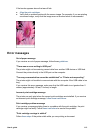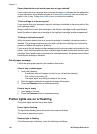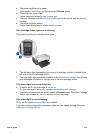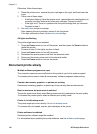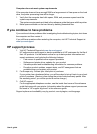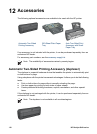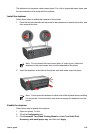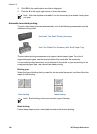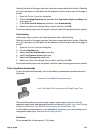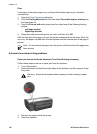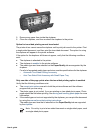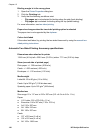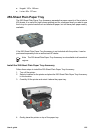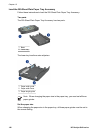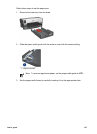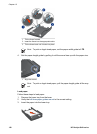After the first side of the page is printed, the printer pauses while the ink dries. When the
ink is dry, the paper is pulled back into the duplexer and the reverse side of the page is
printed.
1. Open the Printer Properties dialog box.
2. Click the Printing Shortcuts tab, and then click Two-sided, duplex, printing in the
drop-down list.
3. In the Print on both sides drop-down list, click Automatically.
4. Select any other print settings that you want, and then click OK.
Do not remove the paper from the printer until both sides of the page have been printed.
Tablet binding
Follow these steps to print a two-sided document with a tablet binding:
After the first side of the page is printed, the printer pauses while the ink dries. When the
ink is dry, the paper is pulled back into the duplexer and the reverse side of the page is
printed.
1. Open the Printer Properties dialog box.
2. Click the Finishing tab.
3. Select the Print on both sides check box.
4. Select the Preserve layout check box.
5. Select the Flip pages up check box.
6. Select any other print settings that you want, and then click OK.
Do not remove the paper from the printer until both sides of the page have been printed.
Print a booklet automatically
To print a booklet automatically, one of the following accessories must be attached to
the printer:
Automatic Two-Sided Printing Accessory
Auto Two-Sided Print Accessory with Small Paper Tray
The two-sided printing accessories only support certain paper types. For a list of
supported paper types, see the specifications for either the Automatic Two-Sided Printing
Accessory or the Auto Two-Sided Print Accessory with Small Paper Tray.
If a two-sided printing accessory is not attached to the printer or you are printing on an
unsupported paper type, use manual two-sided printing.
Guidelines
Do not exceed the In-tray capacity: 150 sheets.
User's guide 121