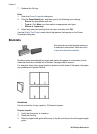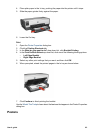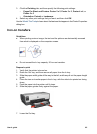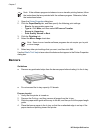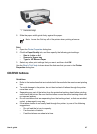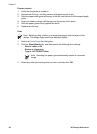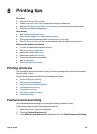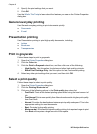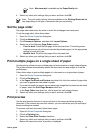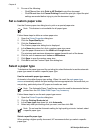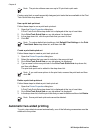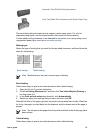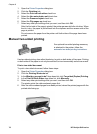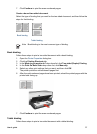4. Specify the print settings that you want.
5. Click OK.
Use the What's This? help to learn about the features you see on the Printer Properties
dialog box.
General everyday printing
Use General everyday printing to print documents quickly.
● Documents
● E-mail
Presentation printing
Use Presentation printing to print high-quality documents, including:
● Letters
● Brochures
● Transparencies
Print in grayscale
Follow these steps to print in grayscale:
1. Open the Printer Properties dialog box.
2. Click the Color tab.
3. Click the Print In Grayscale check box, and then click one of the following:
– High Quality: Use this option for photos and other high-quality printouts.
– Black Print Cartridge Only: Use this option for fast, economical printing.
4. Select any other print settings that you want, and then click OK.
Select a print quality
Follow these steps to select a print quality:
1. Open the Printer Properties dialog box.
2. Click the Printing Shortcuts tab.
3. Click one of the following options in the Print quality drop-down list:
– Fast Draft: Prints at the fastest printing speed while using the least amount of
ink.
– Fast Normal: Prints more quickly than Normal mode and at a higher print quality
than Fast Draft.
– Normal: Provides the best balance between print quality and speed. This is the
appropriate setting for most documents.
– Best: Provides high-quality printing.
– Maximum dpi: Provides the highest quality printing, but requires longer to print
than Best and requires a large amount of disk space.
Chapter 8
70 HP Deskjet 6940 series