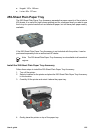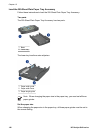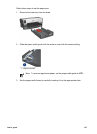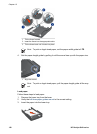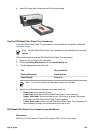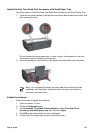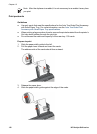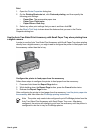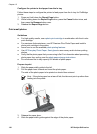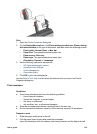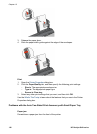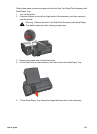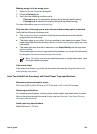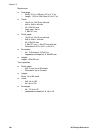Print
1. Open the Printer Properties dialog box.
2. On the Printing Shortcuts tab, click Postcard printing, and then specify the
following print settings:
– Paper Size: The appropriate paper size
– Paper Type: Plain paper
– Paper Source: Rear tray
3. Select any other print settings that you want, and then click OK.
Use the What's This? help to learn about the features that you see in the Printer
Properties dialog box.
Use the Auto Two-Sided Print Accessory with Small Paper Tray when printing from
a digital camera
In order to use the Auto Two-Sided Print Accessory with Small Paper Tray when printing
directly from a digital camera, you might need to configure the printer to feed paper from
the accessory rather than the In tray.
Configure the printer to feed paper from the accessory
Follow these steps to configure the printer to feed paper from the accessory:
1. Press and hold down the Report Page button.
2. While holding down the Report Page button, press the Cancel button twice.
3. Release the Report Page button.
After configuring the printer to feed paper from the accessory, load the photo paper into
the accessory and then follow the PictBridge printing instructions.
Note The printer only needs to be configured to print PictBridge photos from the
Auto Two-Sided Print Accessory with Small Paper Tray once. After being
configured, the printer will attempt to print from the accessory until the printer is
configured to use the In tray for PictBridge photos.
User's guide 133