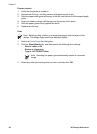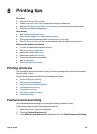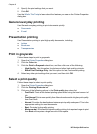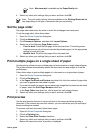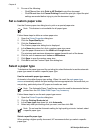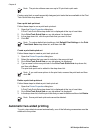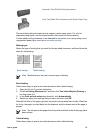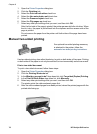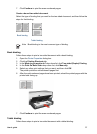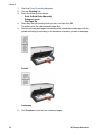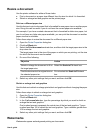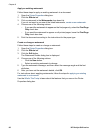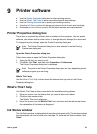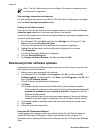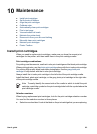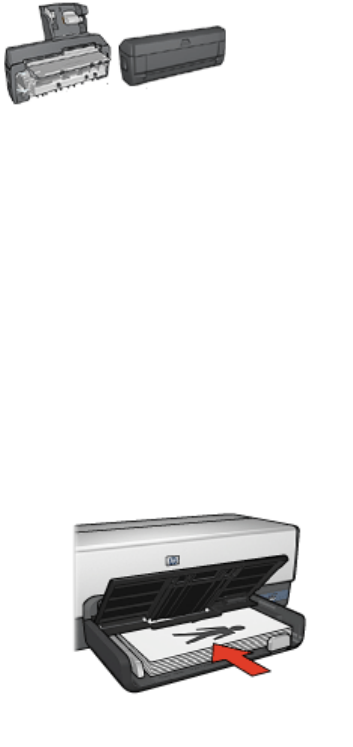
1. Open the Printer Properties dialog box.
2. Click the Finishing tab.
3. Select the Print on both sides check box.
4. Select the Use auto-duplex unit check box.
5. Select the Preserve layout check box.
6. Select the Flip pages up check box.
7. Select any other print settings that you want, and then click OK.
After the first side of the page is printed, the printer pauses while the ink dries. When
the ink is dry, the paper is pulled back into the duplexer and the reverse side of the
page is printed.
Do not remove the paper from the printer until both sides of the page have been
printed.
Manual two-sided printing
If an optional two-sided printing accessory
is attached to the printer, follow the
automatic two-sided printing instructions.
Use two-sided printing, also called duplexing, to print on both sides of the paper. Printing
on both sides of the paper is not only economical, but environmentally conscious as well.
Print a two-sided document
To print a two-sided document, follow these steps:
1. Open the Printer Properties dialog box.
2. Click the Printing Shortcuts tab.
3. In the What do you want to do? drop-down list, click Two-sided (Duplex) Printing.
4. In the Print On Both Sides drop-down list, click Manually.
5. Select any other print settings that you want, and then click OK.
The printer prints the odd-numbered pages first.
6. After the odd-numbered pages have been printed, reload the printed pages with the
printed side facing up.
Chapter 8
76 HP Deskjet 6940 series