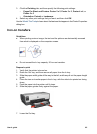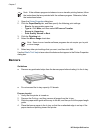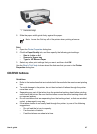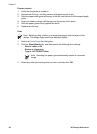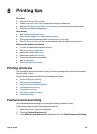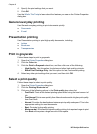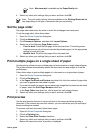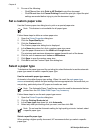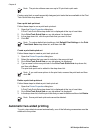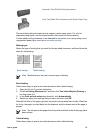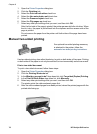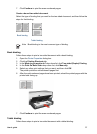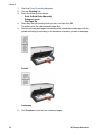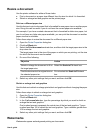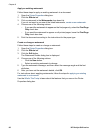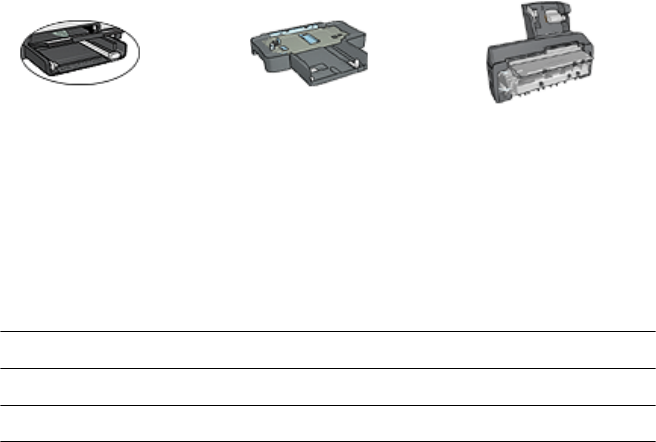
Follow these steps to select a specific paper type:
1. Open the Printer Properties dialog box.
2. Click the Printing Shortcuts tab.
3. In the Paper Type drop-down list, click an appropriate paper type.
4. Select any other print settings that you want, and then click OK.
Select a paper source
The printer offers three sources for paper:
In tray
250-Sheet Plain Paper
Tray Accessory
Auto Two-Sided Print
Accessory with Small
Paper Tray
Follow these steps to select a paper source:
1. Open the Printer Properties dialog box.
2. Click the Printing Shortcuts tab or the Paper/Quality tab.
3. Find the appropriate drop-down list:
Tab
Drop-down list
Printing Shortcuts Paper source
Paper/Quality Source is
Select any other print settings that you want, and then click OK.
4. Select one of the following options in the drop-down list:
– Upper tray: Prints from the In tray.
– Lower tray: Prints from the 250-Sheet Plain Paper Tray Accessory.
– Upper, then lower: Prints from the In tray. If the In tray is empty, the printer
prints from the 250-Sheet Plain Paper Tray Accessory.
– Lower, then upper: Prints from the 250-Sheet Plain Paper Tray Accessory. If
the accessory is empty, the printer prints from the In tray.
– Rear tray: Prints from the Auto Two-Sided Print Accessory with Small Paper
Tray. This option is displayed only if the accessory is attached to the printer.
Print task quick sets
Use print task quick sets to print with or save print settings that you use often.
If you frequently print on envelopes, for example, you can create a print task that contains
the paper size, print quality, and orientation setting that you normally use for envelopes.
After creating the print task, simply select it when printing on envelopes rather than setting
each of the print settings separately.
User's guide 73