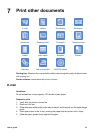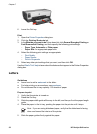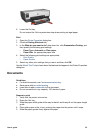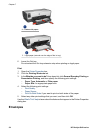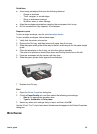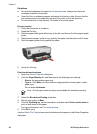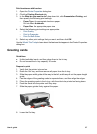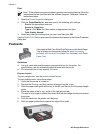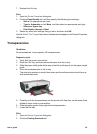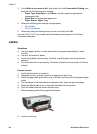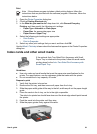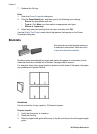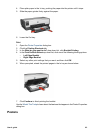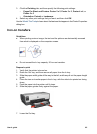Print
Note If the software program includes a greeting card printing feature, follow the
instructions that are provided with the software program. Otherwise, follow the
instructions below.
1. Open the Printer Properties dialog box.
2. Click the Paper/Quality tab, and then specify the following print settings.
– Size is: An appropriate card size
– Source is: Upper tray
– Type is: Click More, and then select an appropriate card type.
– Print Quality: Normal
3. Select any other print settings that you want, and then click OK.
Use the What's This? help to learn about the features that appear in the Printer Properties
dialog box.
Postcards
If the optional Auto Two-Sided Print Accessory with Small Paper
Tray is attached to the printer, follow the steps for printing
postcards with the Auto Two-Sided Print Accessory with Small
Paper Tray.
Guidelines
● Use only cards that meet the paper size specifications for the printer. For
specifications, see the reference guide that came with the printer.
● Do not exceed the In tray capacity: 60 cards.
Prepare to print
To print a single card, use the photo/envelope feeder.
To print multiple cards, follow these steps:
1. Verify that the printer is turned on.
2. Remove the Out tray, and then remove all paper from the In tray.
3. Slide the paper-width guide all the way to the left, and then pull out the paper-length
guide.
4. Place the cards in the In tray, as far to the right as possible.
The side to be printed on should face down and the short edge should point toward
the printer.
5. Push the cards into the printer until they stop.
6. Slide the paper guides firmly against the edge of the cards.
Chapter 7
58 HP Deskjet 6940 series