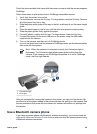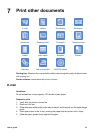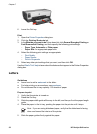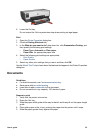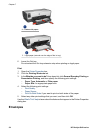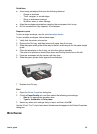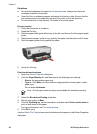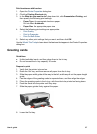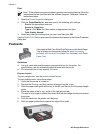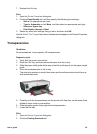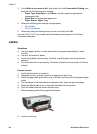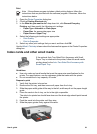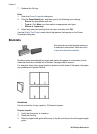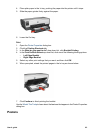Print brochures with borders
1. Open the Printer Properties dialog box.
2. Click the Printing Shortcuts tab.
3. In the What do you want to do? drop-down list, click Presentation Printing, and
then specify the following print settings:
– Paper Type: An appropriate brochure paper.
Do not select Automatic.
– Paper Size: An appropriate paper size
4. Select the following print settings as appropriate:
– Print Quality
– Print In Grayscale
– Print On Both Sides
5. Select any other print settings that you want, and then click OK.
Use the What's This? help to learn about the features that appear in the Printer Properties
dialog box.
Greeting cards
Guidelines
● Unfold prefolded cards, and then place them in the In tray.
● Do not exceed the In tray capacity: 30 cards.
Prepare to print
1. Verify that the printer is turned on.
2. Raise the Out tray, and then remove all paper from the In tray.
3. Slide the paper-width guide all the way to the left, and then pull out the paper-length
guide.
4. Fan the edges of the greeting cards to separate them, and then align the edges.
5. Place the greeting cards in the In tray, with the side to be printed on facing down.
6. Push the cards into the printer until they stop.
7. Slide the paper guides firmly against the paper.
8. Lower the Out tray.
User's guide 57