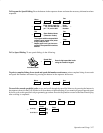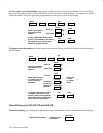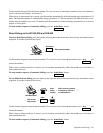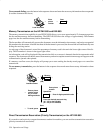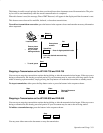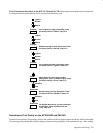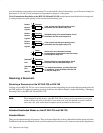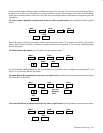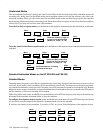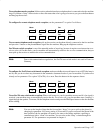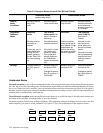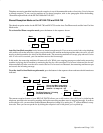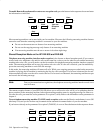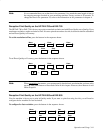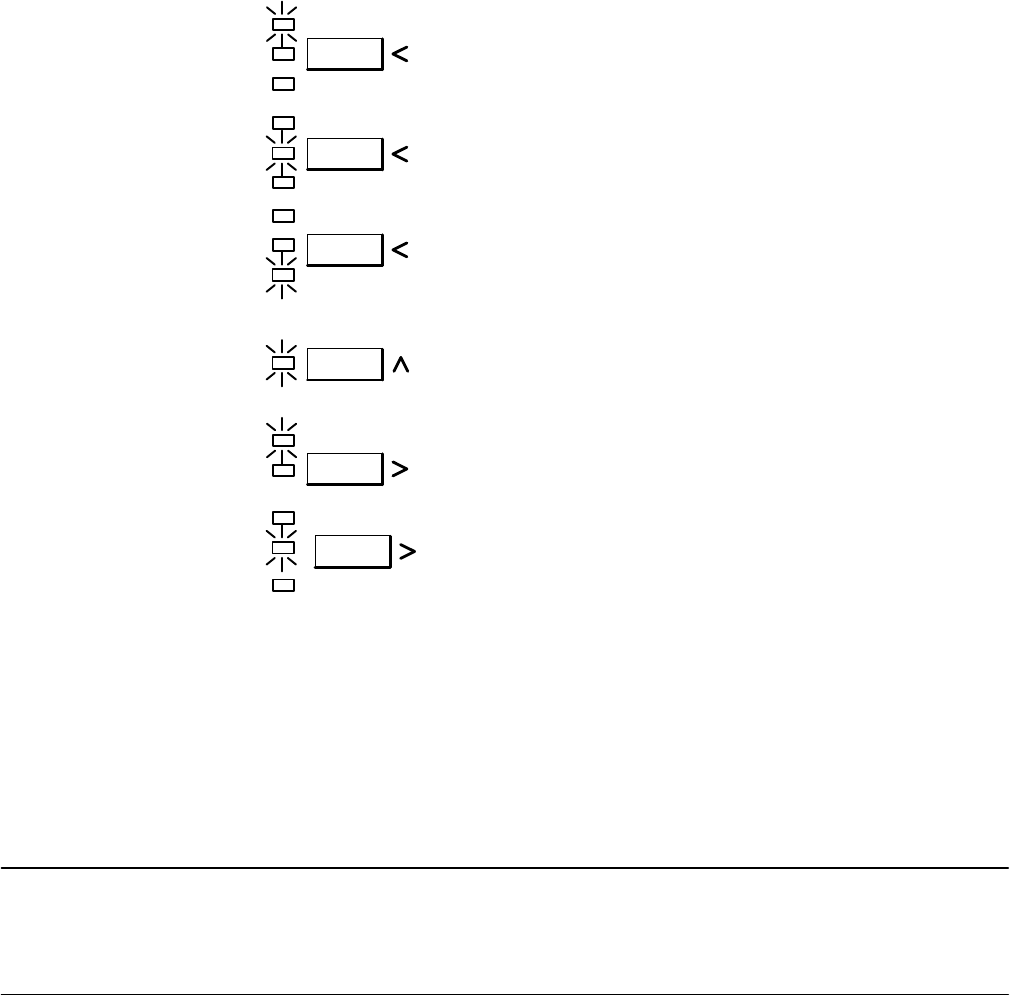
Operation and Usage3Ć34
your fax machine reverts to the previous settings. To set new default values for the settings, you will need to change fax
parameters 01, 02 and 03. Fax parameters are presented in chapter 4 of this guide.
To Set Transmission Resolution on the HP FAX-900 and FAX-950, use the buttons described below for temporari-
ly setting transmission print quality for the current document being sent.
Contrast
Photo
Resolution
Darken
Normal
Lighten
Standard
Fine
Darken
Normal
Lighten
Darken
Normal
Lighten
Contrast
Contrast
If the original has light print quality, press
the button until the darken lamp is lit
Standard setting for most documents. Press
the button until the normal lamp is lit
If the original has dark print quality, press
the button until the lighten lamp is lit
Select when your document includes
photographs or illustrations. Press the button
until the photo lamp is lit
Resolution
Standard
Fine
Normal setting for most documents. Press
the button until the standard lamp is lit
For detailed documents, you may need high-
er resolution. Press the button until the fine
or 300 DPI lamp is lit
300 DPI
Receiving a Document
Receiving a Document on the HP FAX-700 or FAX-750
You may set your HP FAX-700 for one of several receiving modes depending on your needs and equipment used with
the FAX machine. Procedures for setting receiving modes are described in chapter 2 under the heading, “Managing
Incoming Calls on the HP FAX-700 and FAX-750.
Note When shipped from the factory, your HP FAX-700 is factory-set for automatic fax reception
mode to answer all calls as fax calls. If you need to set your fax machine to receive both fax
and voice calls, refer to the shared reception mode procedures in this section.
Attended/Unattended Modes on the HP FAX-700 and FAX-750
Attended Modes
There are two attended modes of reception. They are Answer Manually (with or without Remote Reception) and Auto
Fax/Phone. In the Answer Manually mode, your fax machine will not answer calls. Someone must answer the phone at