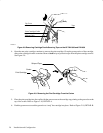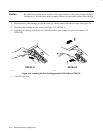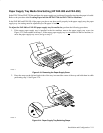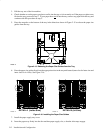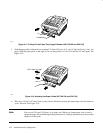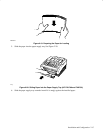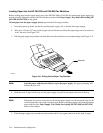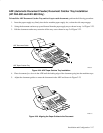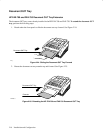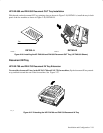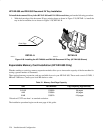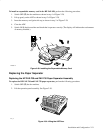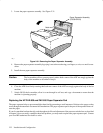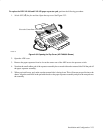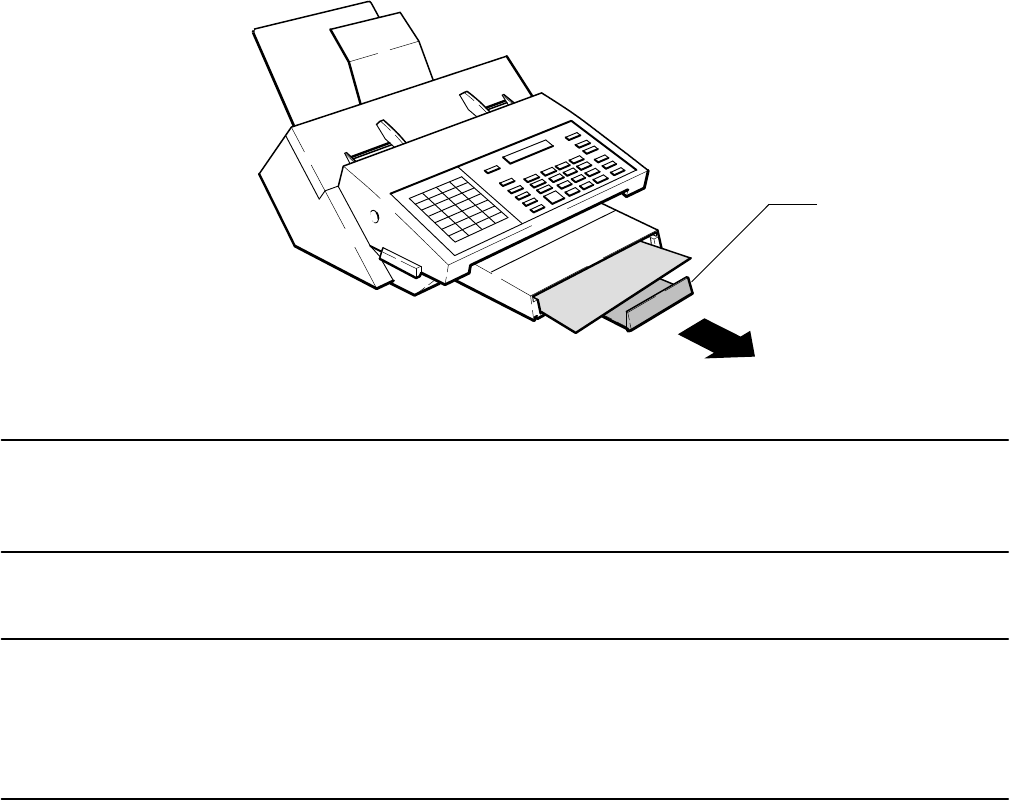
2Ć16 Installation and Configuration
Loading Paper into the HP FAX-900 and FAX-950 Fax Machines
Before loading paper into the paper supply tray of the HP FAX-900 or FAX-950 fax machine the paper supply tray
must be properly adjusted for media size. Perform the procedure titled Paper Supply Tray Media Size Setting (HP
FAX-900 and FAX-950) in this guide.
To load paper into the paper supply drawer, perform the following procedure:
1. Insert the paper tray firmly into the fax machine paper supply slot, so that the side snaps engage.
2. Take out a 1/2-inch (12.7 mm) stack of paper (about 100 sheets) and tap the paper edges on a flat surface to
“even” the stack. See Figure 2-19.
3. Pull the paper supply tray extender out from the front of the machine to its maximum length. See Figure 2-21.
Figure 2Ć21. Pulling Out the Paper Tray Extender
FAX900–8
Extender
Note Load the paper with the print side face up in the paper supply. The paper packaging will
indicate the print side.
4. Slide the stack of paper all the way into the paper supply tray until it rests against the back of the tray.
Note If the paper size you are using does not fit into the paper supply tray, the tray guides may not be
correctly adjusted for the paper size being used. Refer to the paper supply tray guide adjustment
given under the title, Paper Supply Tray Media Size Setting (HP FAX-900 and FAX-950)
earlier in this chapter.
5. Push the paper supply tray extender into the machine until it rests against the front of the stack of paper.