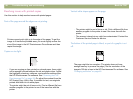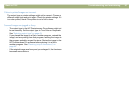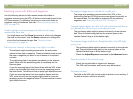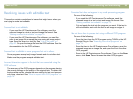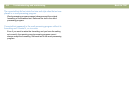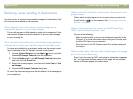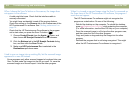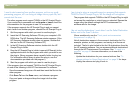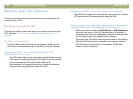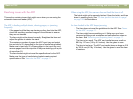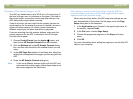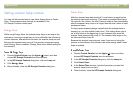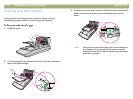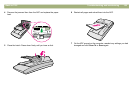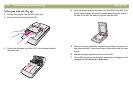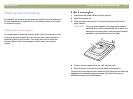104 Troubleshooting and maintaining Back to TOC
Resolving issues with accessories
This section contains information for resolving issues when you are
using the XPA or ADF.
Resolving issues with the XPA
This section contains issues that might occur when you are using the
XPA. See also "Resolving issues with slides and negatives" on
page 98.
The XPA is not working at all.
The XPA cable might not be connected correctly. Make sure the
XPA cable is connected securely to the XPA port on the scanner.
When using the XPA, I cannot choose XPA (Slides) or XPA
(Negatives) on the Scan menu.
l The XPA cable might not be connected correctly. Make sure the
XPA cable is connected securely to the XPA port on the scanner.
l If you connected the XPA light source while the HP
Precisionscan Pro software was running, restart the software.
Doing so allows the software to detect the XPA.
When using the XPA, I cannot scan using the scanner buttons.
The XPA is not designed to work with the scanner buttons. Use the
HP Precisionscan Pro software when using the XPA.
There is no light or only a dim light in the transparency adapter after
checking XPA (Slides) or XPA (Negatives) in the Scan menu.
l Make sure you have selected XPA (Slides) or XPA (Negatives)
from the Scan menu in the HP Precisionscan Pro software. If
these two commands are unavailable, restart the software while
the XPA light source is connected to the scanner.
l The bulb in the XPA light source might be broken or not working.
With the XPA light source connected to the scanner, hold the
XPA light source up and look for illumination. If the bulb is
broken, service is required.