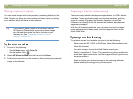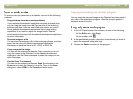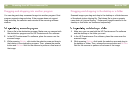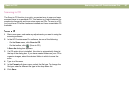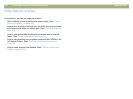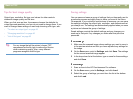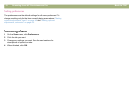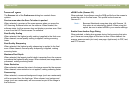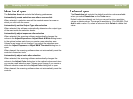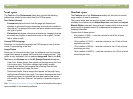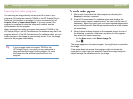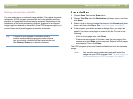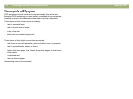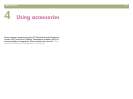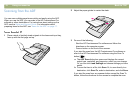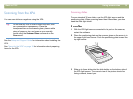72 Scanning from HP Precisionscan Pro Back to TOC
The Selection Area tab controls the following preferences.
Automatically create selection area after a mouse click
When selected, a selection area will be created around an area on
which you click with the cursor.
Automatically set the Output Type after selection
When selected, the software automatically determines the output type
of the area inside the selection border.
Automatically adjust exposure after selection
When selected, the scanning software automatically changes the
values in the Adjust Exposure or Adjust Black & White dialog boxes
to the optimal values each time you create a new selection area.
Values for an image do not change if you adjust the selection area
while the Adjust Exposure or Adjust B&W Threshold dialog box is
open.
When cleared, the scanning software does not automatically reset the
controls in these two tools.
Automatically adjust color after selection
When selected, the scanning software automatically changes the
values in the Adjust Color dialog box to the optimal values each time
you create a new selection area. Values never change if you create a
different selection area while the Adjust Color dialog box is open.
When cleared, the scanning software does not automatically reset the
controls.
The Resolution tab controls the default resolution values available
when you select Resolution on the Tools menu.
Default values are already set, but you can add custom resolution
values or delete values. The range of resolution is 12 to 999,999. Click
Add to add a value. Or, select a value and click Delete to delete that
value.