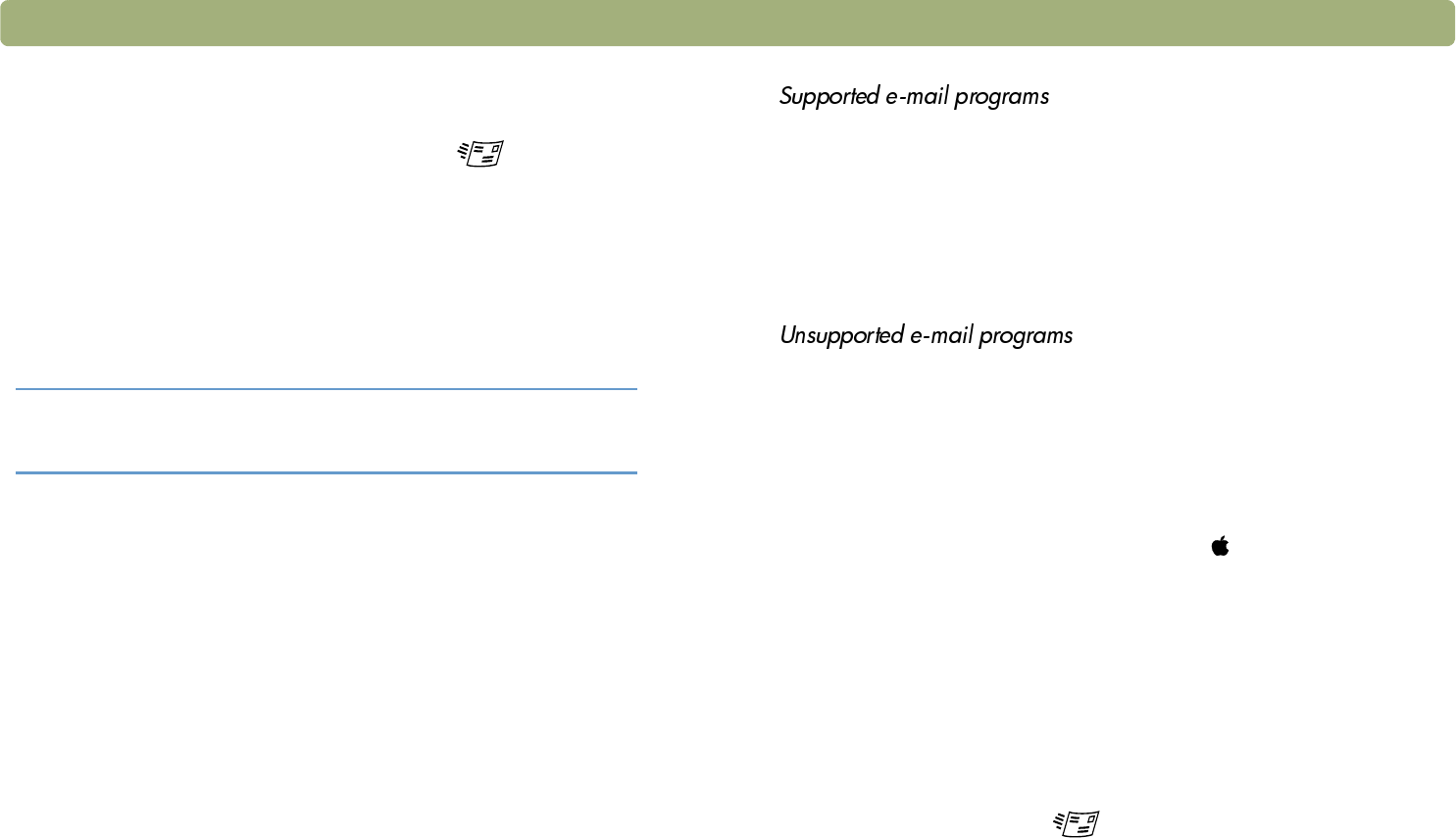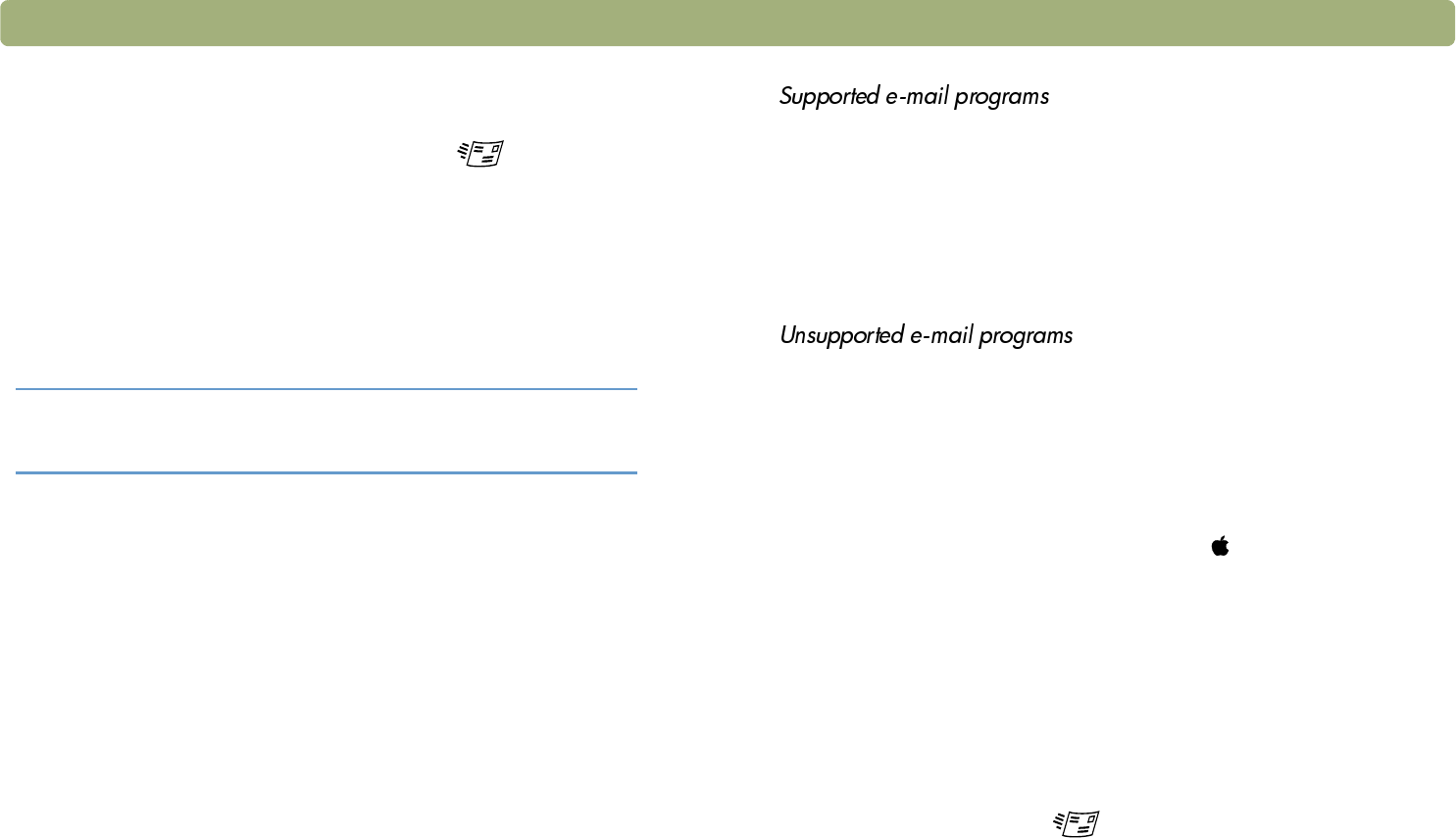
Back to TOC Scanning from scanner buttons 31
E-mailing a scan
When you send e-mail using the E-mail button ( ), the scanner
scans the item using default settings optimized for mailing. If you have
a supported e-mail program, the scanned image automatically appears
as a file attachment in a new e-mail message, which you then address
and send.
If your e-mail program is not supported, see Unsupported e-mail
programs on this page.
Supported e-mail programs allow the scanner to scan an item as a file
and attach it to a new e-mail message. If a scanned image
automatically appears as a file attachment in a new e-mail message,
your e-mail program is supported.
See "Configuring scanner buttons" on page 35 to check or change
which e-mail program is set as the default.
If you are using an unsupported e-mail program, such as the Web-
based program Microsoft Hotmail
®
, the scanner cannot scan items
directly into an e-mail message. Instead, the computer can prompt you
to save the item as a file before the scanner completes the scan.
To enable the computer to prompt you to save an item as a file,
complete the following steps:
1 Choose Control Panels from the Apple ( ) menu, and then
choose HP Scanjet Controls from the submenu.
2 Click the Buttons tab in the HP Scanjet Controls dialog box, and
then click the E-mail tab.
3 In the Destinations pull-down menu, select a destination. See
"Destinations options" on page 37 for more information.
4 Select an appropriate type of file for the destination you’ve
selected.
5 Close the HP Scanjet Controls dialog box.
6 Press the E-mail button ( ) and when prompted, save the
scan.
After the scan is completed, open an e-mail message and attach the
file as you normally do.
Tip To view the scanned item before you send it, open
the file attachment from the new e-mail message.