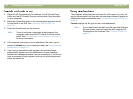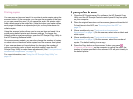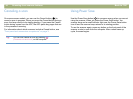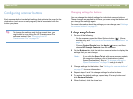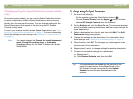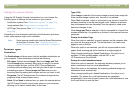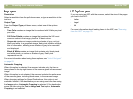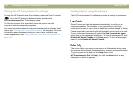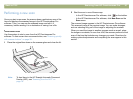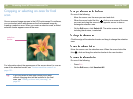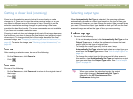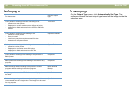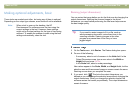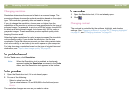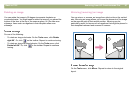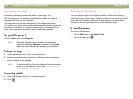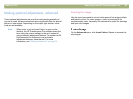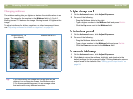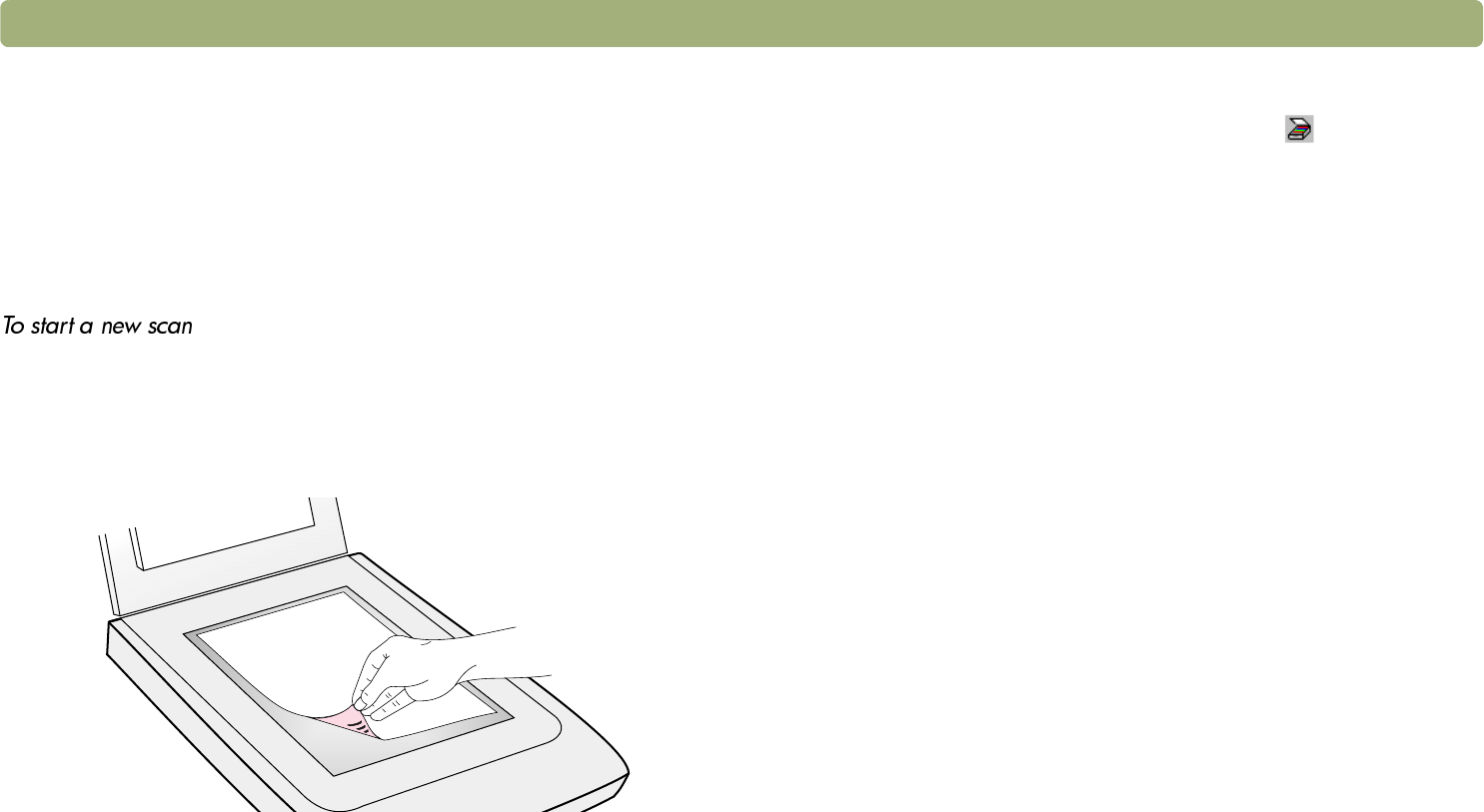
Back to TOC Scanning from HP Precisionscan Pro 41
Performing a new scan
Once you start a new scan, the scanner does a preliminary scan of the
item and displays the scanned image in the HP Precisionscan Pro
software. Then, you can see the scanned image and edit it, if
necessary, before sending it to a destination or saving it as a file.
Use these steps to start a scan from the HP Precisionscan Pro
software. To start a scan from a scanner button, see "Scanning quickly
with scanner buttons" on page 28.
1 Place the original face down on the scanner glass and close the lid.
Note: To load items in the HP Scanjet Automatic Document
Feeder (ADF), see "Scanning from the ADF" on
page 78.
2 Start the scan in one of these ways:
l In the HP Precisionscan Pro software, click on the toolbar.
l In the HP Precisionscan Pro software, click New Scan on the
Scan menu.
The scanned image appears in the HP Precisionscan Pro software.
This scanned image is the preview image. You can make changes,
such as selecting only part of the image or adjusting the contrast.
When you send the image to another program such as e-mail, place
the image on a website, or save it as a file, the scanner performs a final
scan of the item that includes any changes you made. Directions for
making optional adjustments and completing the scan appear in this
section.