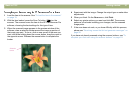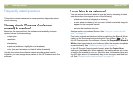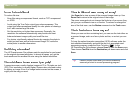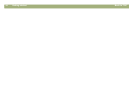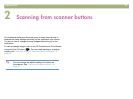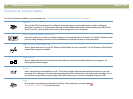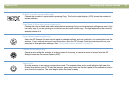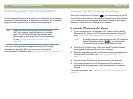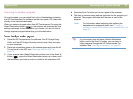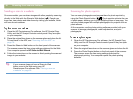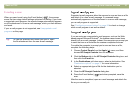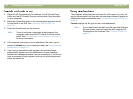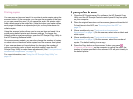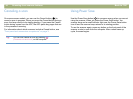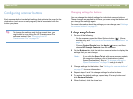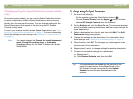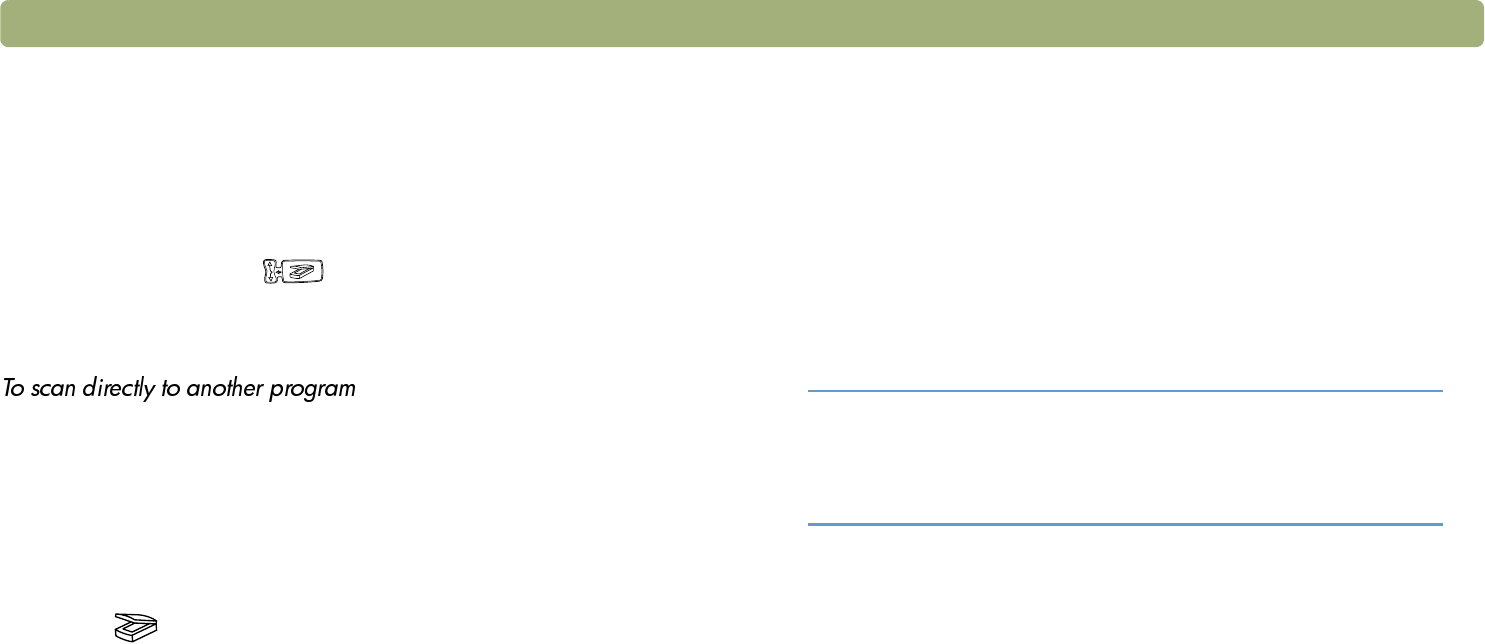
Back to TOC Scanning from scanner buttons 29
Scanning to another program
On some models, you can select from a list of destinations (including
the HP Precisionscan Pro software) on the front panel LCD, then scan
directly to the selected destination.
When you select a program other than HP Precisionscan Pro using the
Select Destination button ( ), the scanner will automatically use
settings optimized for the destination you choose. You do not view or
change scanned images before they go to the destination.
1 Close the HP Precisionscan Pro software, the HP Scanjet Copy
Utility, and the HP Scanjet Controls control panel if they are open
on your computer.
2 Place the original face down on the scanner glass and close the lid.
To load items in the ADF, see "Scanning from the ADF" on
page 78.
3 If your scanner has a Select Destination button next to the Scan To
button ( ), press the Select Destination button up or down until
the destination you want to scan to is listed in the scanner’s LCD.
4 Press the Scan To button on the front panel of the scanner.
5 The item is scanned using settings optimized for the program you
selected. The program launches and the scan is sent to the
program.
Note: For information about selecting and updating the
destinations for scanner buttons, see "Changing
settings for Speed Destinations (some models only)" on
page 36.
Tip If your scanner does not have a Select Destination
button next to the Scan To button, you can scan to
other programs through the HP Precisionscan Pro
software. See "Sending to a program" on page 60.