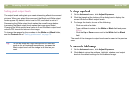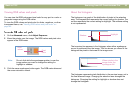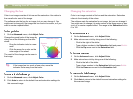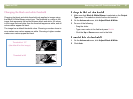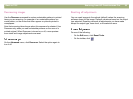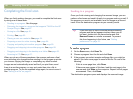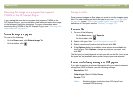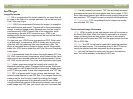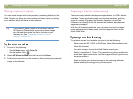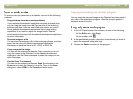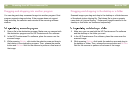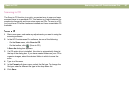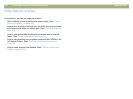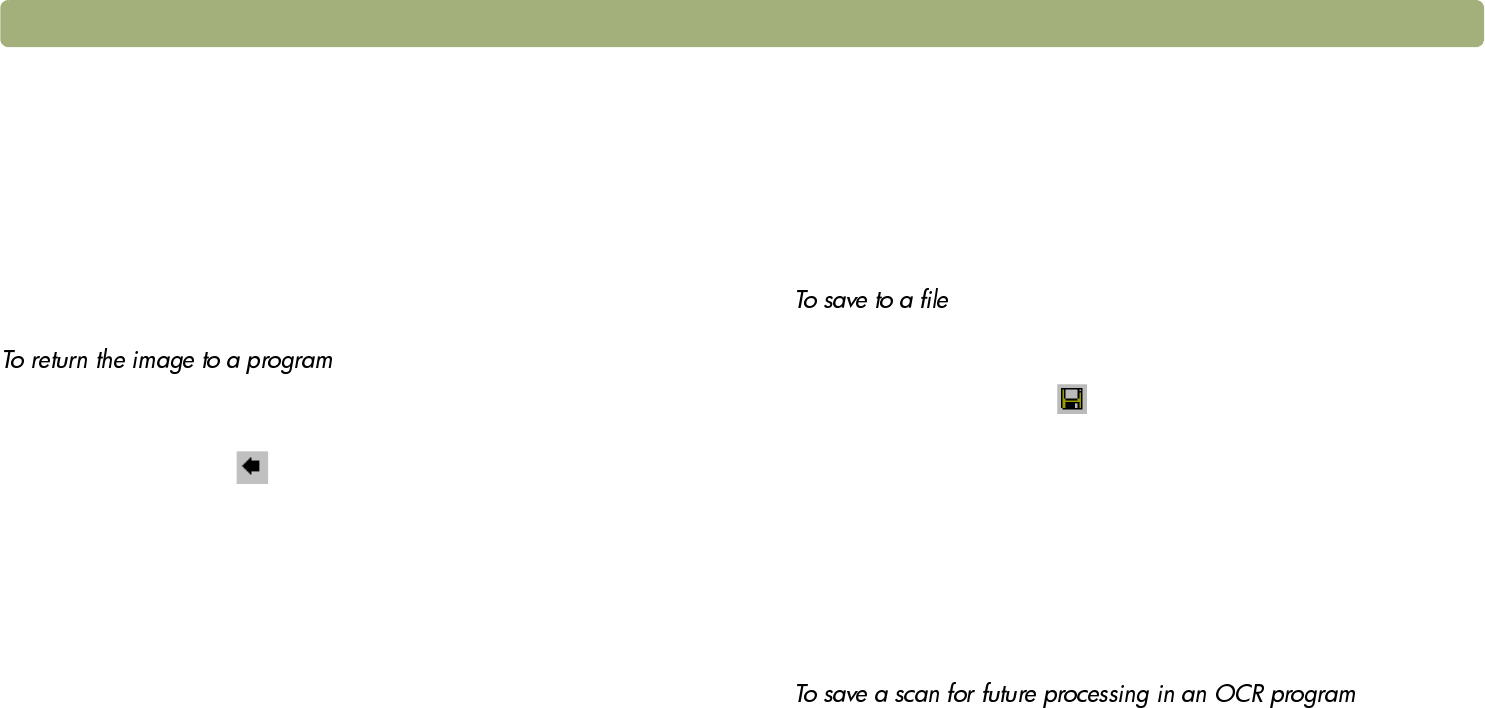
Back to TOC Scanning from HP Precisionscan Pro 61
Returning the image to a program that supports
TWAIN or the HP Scanjet Plug-in
If you started the scan from a program that supports TWAIN or the
HP Scanjet Plug-in, you can perform a final scan and return the image
to that program using this procedure. For more information about
scanning using TWAIN or the HP Scanjet Plug-in, see "Scanning from
other programs" on page 74.
Do one of the following:
l On the Scan menu, click Return Image To.
l On the toolbar, click .
Saving to a file
Save scanned images as files when you want to use the images again
later. For help deciding on which file type to use, see "List of file types"
on page 62, or see "Tips for best image quality" on page 69. For
definitions of File types, see the "Glossary" on page 123.
1 Do one of the following:
l On the Scan menu, click Save As.
l On the toolbar, click .
2 Select a file type. See "List of file types" on page 62.
3 Select a name and location for the file and click OK.
4 If the Options button is available, more options are available for
this file type. Click Options, change any options you want, and
click OK.
The file type you need depends on how you will use the file. And, some
file types are not available when certain output types are selected.
If you plan to process a scanned document with your optical character
recognition (OCR) software, use the following settings:
l Resolution: 300
l Output type: Black & White Bitmap
l Format: TIFF
Note: Selecting higher resolutions than 300 dpi will not
increase OCR accuracy.