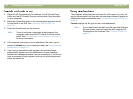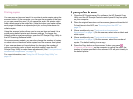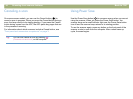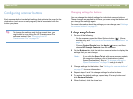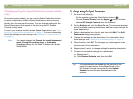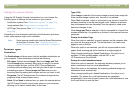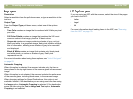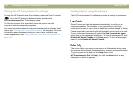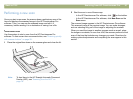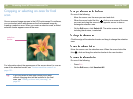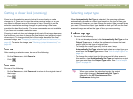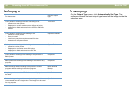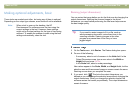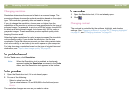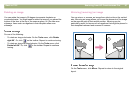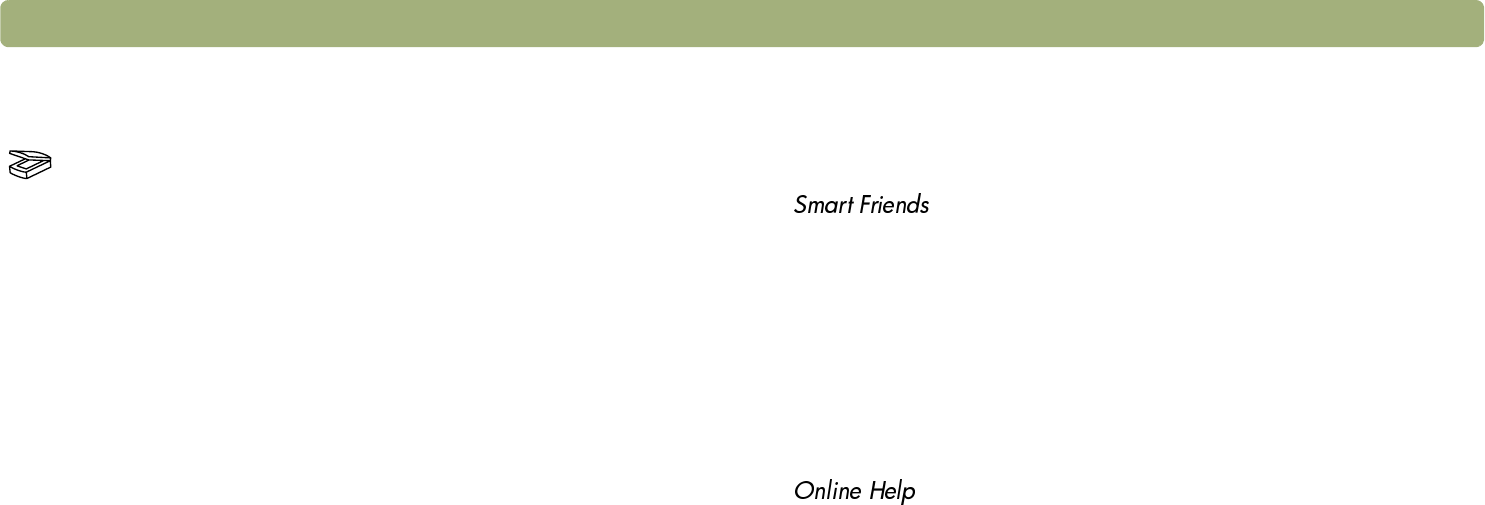
40 Scanning from HP Precisionscan Pro Back to TOC
Starting the HP Precisionscan Pro software
To start the HP Precisionscan Pro software, press the Scan To button
( ), or in the HP Scanning Software folder, double-click
HP Precisionscan Pro. The software starts.
To view the function of a command, place the cursor over the
command until an explanation appears.
For more information about the types of assistance the software itself
offers, see “Finding help for using the software” on this page. For more
information about keyboard shortcuts, menu items, toolbars, and
cursor appearance, see "Using software commands and controls" on
page 115.
Finding help for using the software
The HP Precisionscan Pro software provides a variety of assistance.
Smart Friends are tips that appear automatically to notify you of
potential problems. For example, if you are setting a very high
resolution but want to use e-mail to send the scanned image, a Smart
Friend would alert you that the file will probably be too large to e-mail.
To turn individual messages off, select the Don’t remind me again
check box in the message’s dialog box. To turn all messages off, click
Disable All Smart Friends on the Help menu. To turn all messages
back on, click Enable All Smart Friends.
The online Help is an easy-to-use source of information about using
the scanner and software, troubleshooting, support, and specifications.
To gain access to the Help: on the Help menu, click
HP Precisionscan Pro 3.1 Help. Or, click the Help button in any
dialog box in which it appears.