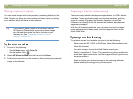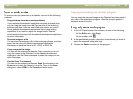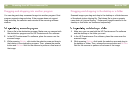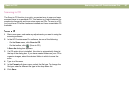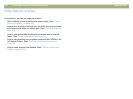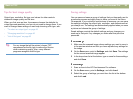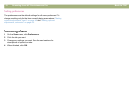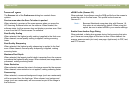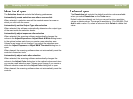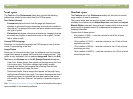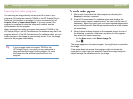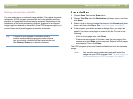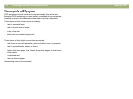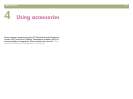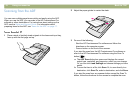Back to TOC Scanning from HP Precisionscan Pro 71
The Scanner tab of the Preferences dialog box controls these
options.
Preview scan when the Scan To button is pushed
When selected, a preview of the scan appears when you press the
HP Scanning Software button on the scanner. When cleared, the
software starts, but the scanner does not display a preview scan. Start
a scan from the HP Precisionscan Pro software.
Best Quality Scaling
When selected, the highest quality scaling is applied to the final scan.
When cleared, normal quality scaling is applied, making scanning
faster.
Best Quality Sharpening
When selected, the highest quality sharpening is applied to the final
scan. When cleared, normal quality sharpening is applied, making
scanning faster.
Maximum Pixel Depth
When selected, the largest pixel bit depth is acquired from the scanner
to produce the highest quality image. When cleared, less image data is
processed, making scanning faster.
Noise Reduction
When selected, reduces the noise in the image caused by the scanner.
When cleared, noise reduction is not applied, making scanning faster.
Descreening
When selected, a screened background image (such as a watermark)
will be removed from the final scan. When cleared, any background
image (such as a watermark) will be scanned as part of the image in
the final scan.
sRGB Profile (Gamma 2.2)
When selected, the software uses the RGB profile from the screen to
create the color in the final scan. This profile is also known as
Gamma 2.2.
Note: Because Macintosh computers ship with Gamma 1.8,
this option is not selected by default. When using this
option, be sure to select sRGB in your monitor settings.
Enable Scan Another Page Dialog
When selected, a dialog box appears during final scanning that asks
you if there are more pages of this item to scan. When cleared, the
scanner assumes each job is only one page. Applies only to PDF, text,
and RTF formats.