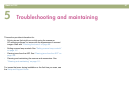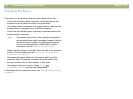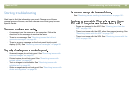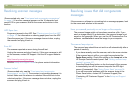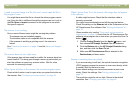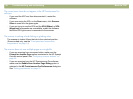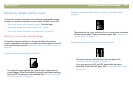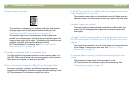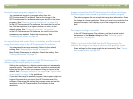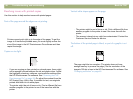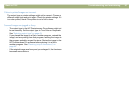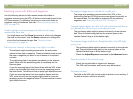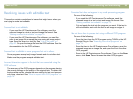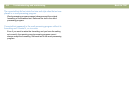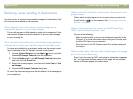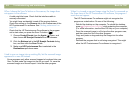Back to TOC Troubleshooting and maintaining 95
Scanned images are grainy, jagged, or fuzzy.
l You resized the image in a program other than the
HP Precisionscan Pro software. Resize the image in the
HP Precisionscan Pro software before you send it to the other
program. (See "Resizing (output dimensions)" on page 45.)
l In the HP Precisionscan Pro software, the resolution is set too
low. Set the resolution to a higher number, or return to the
default setting. See "Changing resolution" on page 46.
l In the HP Precisionscan Pro software, too much or too little
sharpening was applied. Adjust the sharpening. See
"Sharpening an image" on page 48.
An original photo had marks, flaws, or scratches, and the scanned
image looks even worse in the HP Precisionscan Pro software.
l You sharpened the image manually. Return to the default
setting. See "Sharpening an image" on page 48.
l Best Quality Sharpening is selected. Check the setting. See
"Setting preferences" on page 70.
I set the image to a higher resolution in the HP Precisionscan Pro
software, but the output quality is no better.
l Setting the resolution to a higher number does not necessarily
improve quality. The software sets the resolution automatically
based on the type of item you scanned. Keep or return to the
default. See "Changing resolution" on page 46 or "Tips for best
image quality" on page 69 for guidelines.
l If you sent the image to another program, the program might not
support the resolution you set in the HP Precisionscan Pro
software. Determine the setting the program uses and set the
resolution in the HP Precisionscan Pro software to that
resolution.
Images scanned from the HP Precisionscan Pro software are larger
than the original when viewed or printed from another program.
The other program did not accept the image size information. Scan
the image at a lower resolution. When you scan at a resolution the
program accepts, it will display or print the image at the correct
size.
The image is too big or too small.
In the HP Precisionscan Pro software, set the physical output
dimensions in the Resize dialog box. See "Resizing (output
dimensions)" on page 45.
When I try to scan to the Web from the HP Precisionscan Pro
software, the image is too large or does not look good on screen.
Scan settings for this image might be set incorrectly. See "Tips for
best image quality" on page 69.