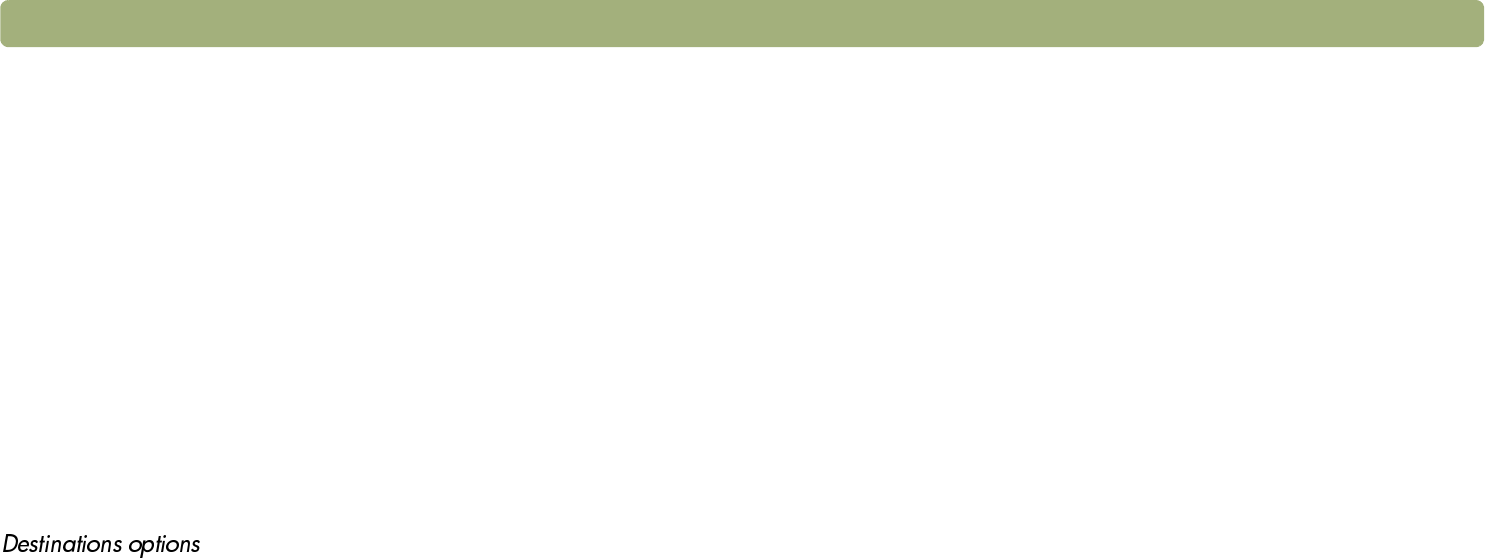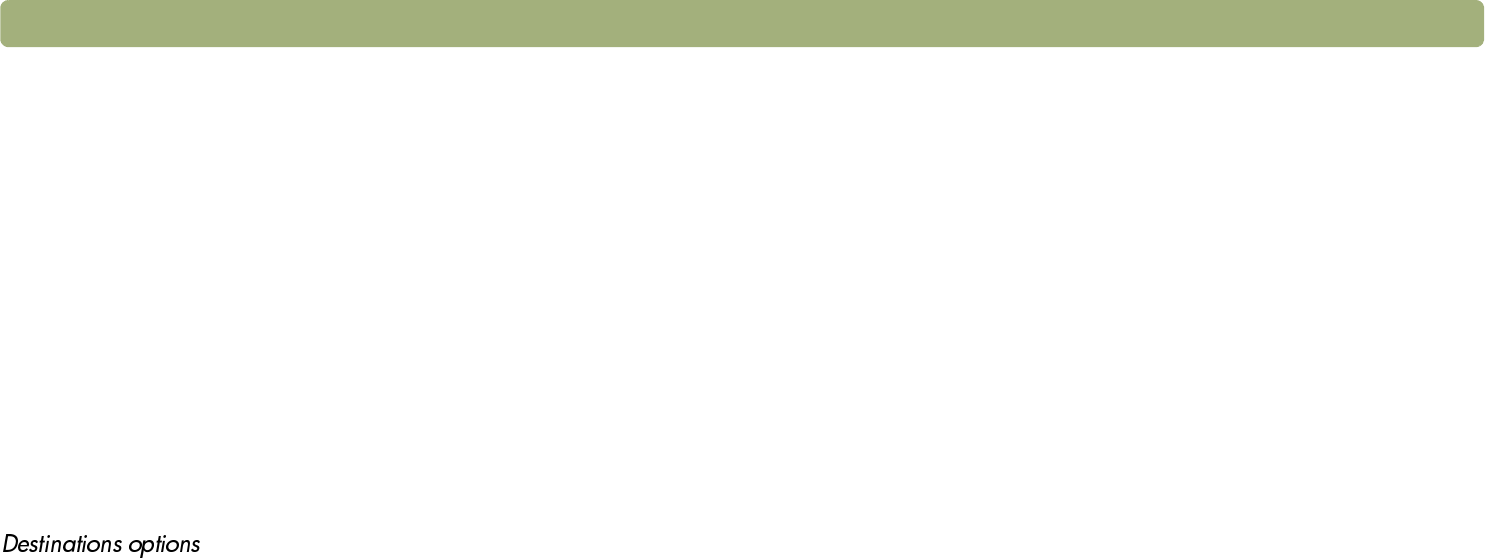
Back to TOC Scanning from scanner buttons 37
Settings for scanner buttons
Using the HP Scanjet Controls control panel, you can change the
following types of settings for the buttons on your scanner.
l Destination options (See "Destinations options" on page 37.)
l Image options (See "Image options" on page 38.)
l ADF Page Size options (See "ADF Page Size options" on
page 38.)
Depending on the destination selected in the Destination pull-down
menu, some options might not be available.
Note: Some scanner models also include Speed Destinations
for the Scan To button. See "Changing settings for
Speed Destinations (some models only)" on page 36.
Destinations
The Destinations pull-down menu lists the available destinations on
your computer. These destinations include the following:
l File types: Options include Image, Text, and Image and Text.
Choose Image when scanning items that you want to be saved
using an image file type, such as JPEG. Choose Text when
scanning items containing only text that you want to edit in a word-
processing program. Choose Image and Text when you are
scanning items containing both images and text you want to edit.
l Programs: The HP Precisionscan Pro software recognizes the
programs listed in the pull-down menu.
l None: When None is selected and you press the scanner button,
the HP Scanjet Controls control panel opens on your computer,
allowing you to select a destination for the scan.
Type of file
When Image is selected, the scanned image is saved as an image file.
If the scanned image contains text, this text is not editable.
When Text is selected, output is converted to one column in what the
software perceives to be the most logical order. Graphics or pictures
from the scanned item are discarded. Use this option to make more
extensive changes to text.
When Image and Text is selected, output is converted to a format that
creates editable text. Any graphics or pictures in the scanned item are
preserved.
Prompt for Another Page
When this option is selected, a prompt appears on the computer after
you scan the first page of a job. The prompt asks if you have more
pages to scan to this job.
When this option is not selected, you will not be prompted for more
pages. Each scanning job will be treated as a single-page job.
When changing settings for Speed Destinations, this option is not
available. To scan multiple pages, use the ADF or the
HP Precisionscan Pro software.
Prompt for e-mail attachment name
When this option is selected, the scanning software prompts you to
enter a name each time for e-mail attachments.
When this option is not selected, the scanning software assigns an
attachment name automatically.
When changing settings for Speed Destinations, this option is not
available. The names for e-mail attachments are generated
automatically. If you need to specify names for e-mail attachments, use
the E-mail button to scan the item.