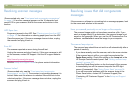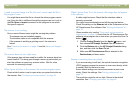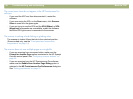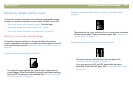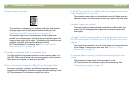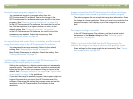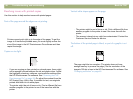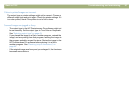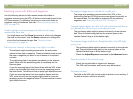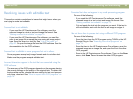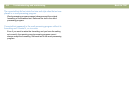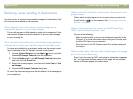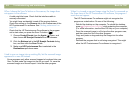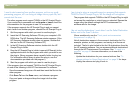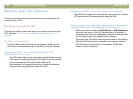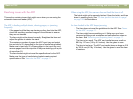98 Troubleshooting and maintaining Back to TOC
Resolving issues with slides and negatives
Use the following section to help resolve issues with slides or
negatives scanned using the XPA. All actions must be performed in the
HP Precisionscan Pro software, because you must scan slides or
negatives using this software. See also "Resolving issues with the
XPA" on page 104.
I tried to enlarge a scanned image of a slide, but the image
remained the same size.
You might have used the Zoom In command, which only changes
the view on the screen. Use the Resize command to change the
size of the final scanned image. See "Resizing (output
dimensions)" on page 45.
The colors are incorrect, or the image is too light or too dark.
l The software might be setting exposure for the entire area
instead of one slide or negative. Create a selection area around
the slide or negative you want to use to ensure it is exposed
correctly.
l The positioning plate is not placed completely on the scanner
glass. Make sure the positioning plate is completely on the
scanner glass.
l If you are scanning fewer than three slides with the XPA, make
sure to use the slide light shield to cover the remaining area in
the slide holder. This ensures that no extra light affects the scan.
l If you are scanning fewer than four negative frames with the
XPA, make sure to use the negative light shield to cover the
remaining area in the negative holder. This ensures that no extra
light affects the scan.
The scanned image shows a colored tint, usually pink.
The image was probably scanned without the XPA, or the
positioning plate and XPA light source were placed incorrectly on
the scanner bed. For the steps for scanning 35 mm slides or
negatives, see "Scanning from the XPA" on page 79.
Scanned images appear as a box with multi-colored vertical lines or
as a dashed box with an arrow surrounding the area.
The positioning plate might be placed incorrectly on the scanner
bed. Place the positioning plate on the scanner glass so the
Hewlett-Packard logo is at the bottom right.
The scanned image is black even though the light on the XPA light
source is on.
l The positioning plate might be placed incorrectly on the scanner
bed. Place the positioning plate on the scanner glass so the
Hewlett-Packard logo is at the bottom right.
l Check the Adjust Exposure command in the Advanced menu.
There are streaks in the scanned image.
l Check the original slide or negative for damage.
l The XPA may be broken, and service may be required.
The scans are dark.
The bulb in the XPA light source might be broken or not working. If
the bulb is broken, service is required.