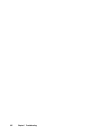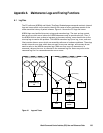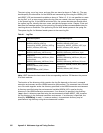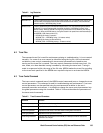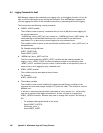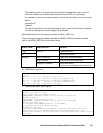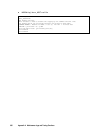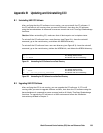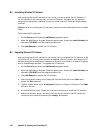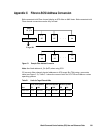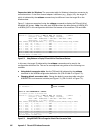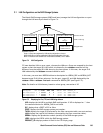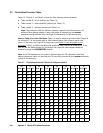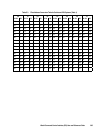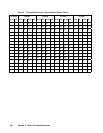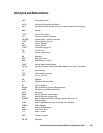360 Appendix B Updating and Uninstalling CCI
B.3 Uninstalling Windows CCI Software
After verifying that the CCI software is not running, you can uninstall the CCI software. If
the CCI software is still running when you want to uninstall, shut down the CCI software
using the horcmshutdown command to ensure a normal end to all TrueCopy/ShadowImage
functions.
Caution: Before uninstalling the CCI software, make sure that all device pairs are in simplex
mode.
To uninstall the CCI software:
1.
On the Control panel select the Add/Remove programs option.
2.
When the Add/Remove Program Properties panel opens, choose the Install/Uninstall tab
and select CCI/HORC from the program products list.
3.
Click Add/Remove to remove the CCI software.
B.4 Upgrading Windows CCI Software
After verifying that the CCI software is not running, you can upgrade the CCI software. If the
CCI software is still running when you want to upgrade software versions, shut down the CCI
software using the horcmshutdown command to ensure a normal end to all Hitachi TrueCopy
and/or ShadowImage functions. To upgrade the CCI software:
1.
On the Control panel select the Add/Remove programs option.
2.
When the Add/Remove Program Properties panel opens, choose the Install/Uninstall tab
and select CCI/HORC from the program products list.
3.
Click Add/Remove to remove the CCI software.
4.
Insert the program product cd or floppy disk into the server and on the Start menu
choose the Run command.
5.
The Run window opens, enter A:\Setup.exe (where A: is floppy or CD drive) in the Open
pull down list box.
6.
An InstallShield will open. Follow the on screen instructions to install the CCI software.
7.
Reboot the Windows server, and verify that the correct version of the CCI software is
running on your system by executing the raidqry -h command.