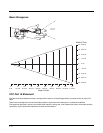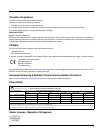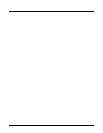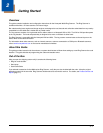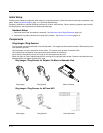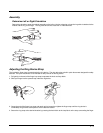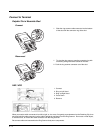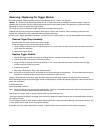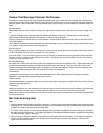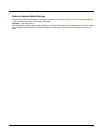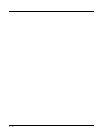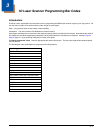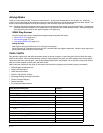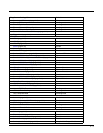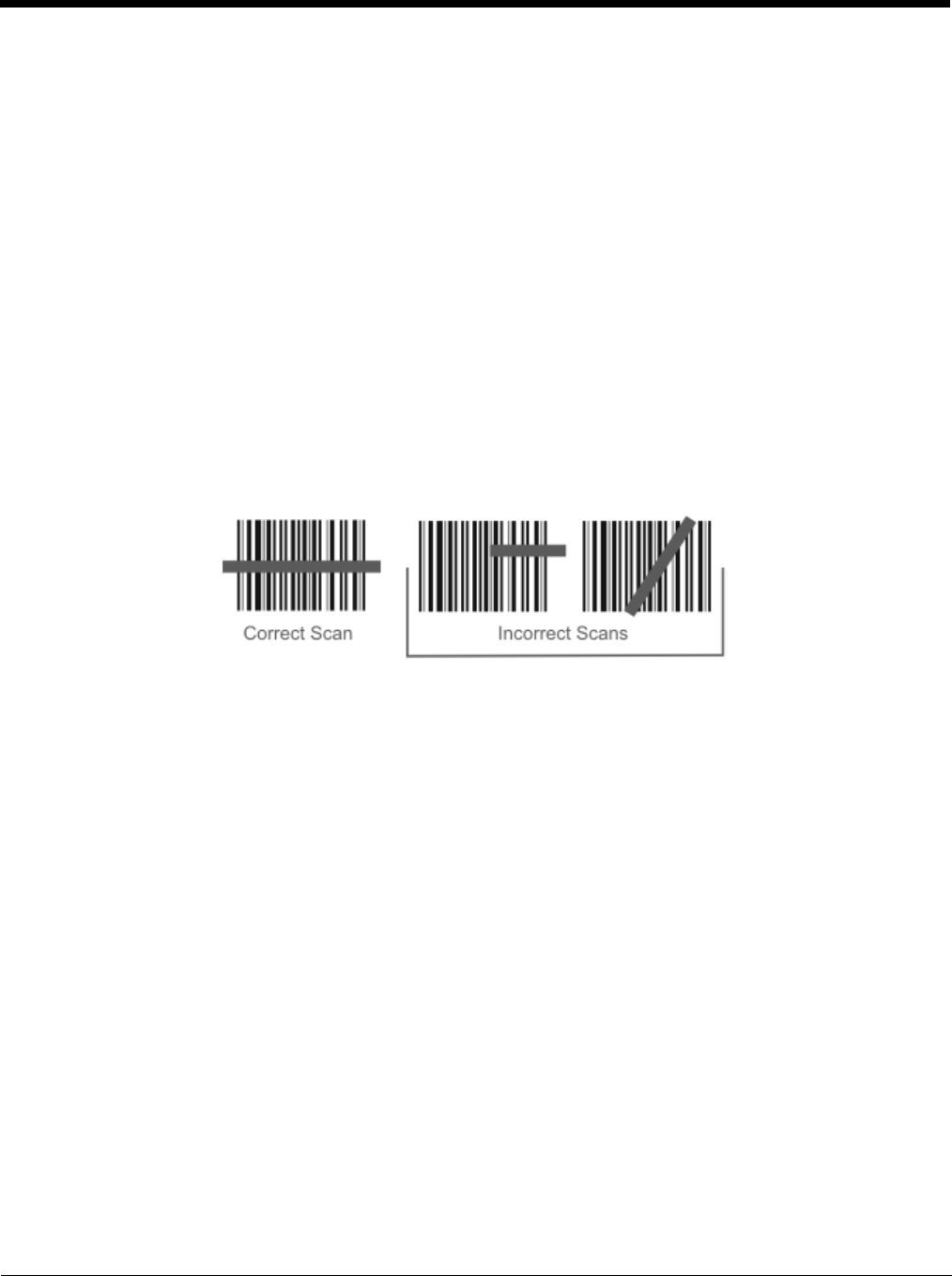
2 - 6
How To Scan a Bar Code
The function to use an imager like a camera (or for OCR decoding) is not supported. Using a Continuous Scan option, if
available, to scan programming bar codes is not supported.
The linear bar codes in this guide were created using Code 128 symbology. Your Ring Scanner has been set up by Honeywell
to automatically read / decode Code 128 bar codes.
Using the bar codes contained in this guide, you can change bar code reader system parameters or reset all parameters to their
factory default values.
It is important to use the correct bar codes when programming the scanner/imager:
• 1D Laser Scanner Programming Bar Codes (page 3-1)
• 2D Laser Imager Programming Bar Codes (page 4-1)
All bar code reader parameters are programmed into and stored by the bar code reader engine.
If this guide is not in print form, locate the page in this electronic guide that contains the bar code you wish to use. Print the
page on white paper using a 600dpi laser printer (or equivalent).
Print the page containing the Reset and Cancel bar codes as well as the page containing the A – F and 0 – 9 number bar codes.
Select the parameter you want to scan. If this guide is in print form, lay it flat on a table or propped up at an angle.
Scan a Linear Bar Code
Holding the beam aperture approximately 3 – 12 inches away from the bar code, aim the scan aperture toward the selected
bar code. Refer to the bar code reader engine type in Decode Zones later in this guide for recommended decode ranges.
Press the Scan button. Align the scan beam so that the bar code is centered within the beam. The beam must cross the
entire bar code. Move the bar code reader towards or away from the bar code so that the bar code takes up approximately
two-thirds the width of the beam.
Refer to the recommended decode zones for the ring bar code reader engine if you are having difficulty with this process.
Do not position the scan aperture exactly perpendicular to the bar code being read. In this position, light can bounce back
into the scan aperture, and possibly prevent a successful decode.
Good Read / Bad Read Indicators
The scan On indicator illuminates (usually red) when the beam is on. Following a bar code scan and “good read” the indi-
cator turns green indicating a successful scan. The connected mobile device may also beep or play a WAV file while
decoding the signal from the ring scanner.
The laser beam and scan On indicator automatically turn off after a successful or unsuccessful read and the bar code
reader is ready to scan again.