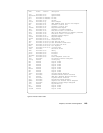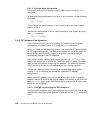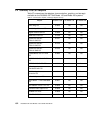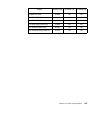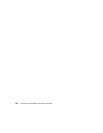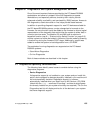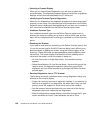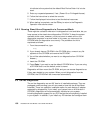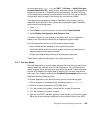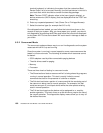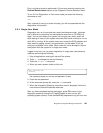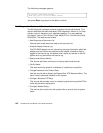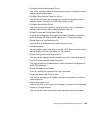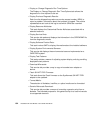Diagnostics and System Management Services 157
diagnostics were using an IBM 3161 display terminal. The attributes for
the 3151, 3161 and 3164 are listed in the
Diagnostics Information for
Multiple Bus Systems,
SA38-0509, Appendix D.
6.2 Stand-Alone Diagnostics
Stand-Alone Diagnostics provides a method of testing the system without
running AIX or without having diagnostics installed. This is useful when
On-line Diagnostics are not available, when devices which are in use during
the operation of AIX are to be tested, or if the system is in a state where the
On-line Diagnostics cannot be run.
The stand-alone diagnostics are packaged on removable media. They must
be booted or mounted before they can be run. If booted, you have no access
to the AIX error log or to the AIX configuration data, but you can test all the
components in your system except for the SCSI adapter used to boot the
diagnostics CD-ROM. If the diagnostics are run in concurrent mode using
stand-alone diagnostics (the CD-ROM is mounted while AIX is running), then
you have access to the AIX error log and the AIX configuration data, but you
are limited to the devices you can test.
The following are some considerations that you should make when running
stand-alone diagnostics:
• The diagnostics disc must remain in the CD-ROM drive for the entire time
that diagnostics are executing. The disc can only be ejected after the
system has been turned off and then turned on again (stand-alone mode),
or after the diagnostics program has terminated (on-line concurrent
mode).
• The CD-ROM drive from which diagnostics are loaded cannot be tested.
• The SCSI adapter (or circuitry) controlling the CD-ROM drive from which
diagnostic are loaded cannot be tested.
6.2.1 Booting the Stand-Alone Diagnostics CD-ROM
To start the stand-alone diagnostics, perform the following steps:
1. Remove all diskettes and CD-ROMs.
2. Turn the system unit's power on.
3. Insert the diagnostics CD-ROM into the CD-ROM drive.
4. When the keyboard POST indicator appears, press F5 on the directly
attached keyboard, or the number 5 key on the ASCII terminal keyboard,