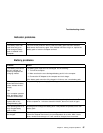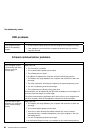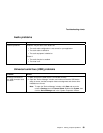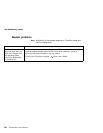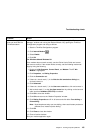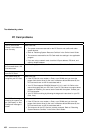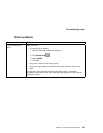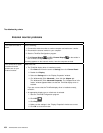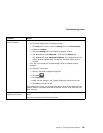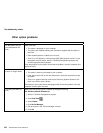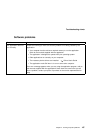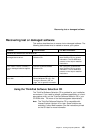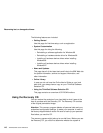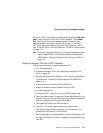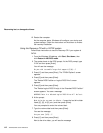Troubleshooting charts
Problem Action
The screen is unread-
able or distorted.
Make sure that:
The ThinkPad display driver is installed correctly.
1. Click Start and move the cursor to Settings; then click Control Panel.
2. Double-click Display.
3. Select the Settings tab in the "Display Properties" window.
4. (For Windows 98) Click Advanced...; then click the Adapter tab.
(For Windows 95) Click Advanced Properties. The "Adapter/Driver Infor-
mation" window appears.Make sure that the ThinkPad display driver is
installed.
If you are not sure that the ThinkPad display driver is installed correctly,
reinstall it.
The display is set correctly.
1. Start the ThinkPad Configuration program.
2. Click LCD
.
3. Click Properties.
4. Make sure the settings in the "Display Properties" window are correct.
5. Click OK to close the window.
If the settings are correct, run the tests described in the manual supplied with the
external monitor. If the tests show that the external monitor is OK, have the com-
puter serviced.
Wrong characters
appear on the screen.
Did you install the operating system or application program with the correct proce-
dure?
If you did, have the external monitor serviced.
Chapter 4. Solving computer problems 105