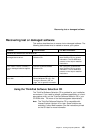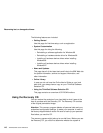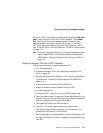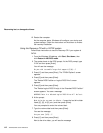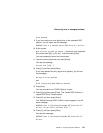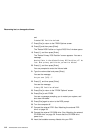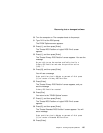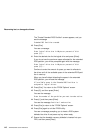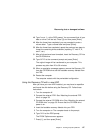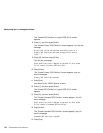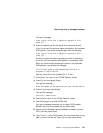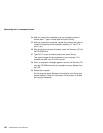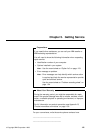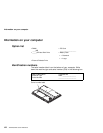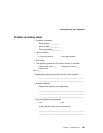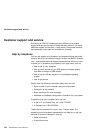Recovering lost or damaged software
48. Type Format C: at the DOS prompt. You are warned that all your
data on drive C will be lost. Press [Y] and then press [Enter].
49. After the format has completed, you are prompted to enter a
volume label. Type a volume label and press [Enter].
50. After the format has completed, repeat the previous two steps to
format the remaining drives available (replacing "C" with D, E,
and F, etc.)
51. After all drives have been formatted, insert the Recovery CD into
the CD-ROM drive.
52. Type SOFTCP at the command prompt and press [Enter].
The original image will be transferred to your computer. This
process may take from 20 to 30 minutes.
53. When a completion message appears, remove the Recovery CD
from the CD-ROM drive and the bootable recovery diskette from
the FDD.
54. Restart the computer.
The computer restarts with the preinstalled configuration.
Using the Recovery CD with a new HDD
After you have your new HDD installed, you may have to repartition
and format the disk before using the Recovery CD. Follow these
instructions:
1. Turn the computer off.
2. Connect the external FDD. See “Attaching the external FDD
drive” on page 58.
3. Connect the external CD-ROM drive. See “Attaching the external
CD-ROM drive” on page 59. Ensure that the CD-ROM drive
power is on.
4. Insert the bootable recovery diskette into your FDD.
5. Turn the computer on. The computer boots to the prompt.
6. Type FDISK at the DOS prompt.
The FDISK Options screen appears.
7. Press [1], and then press [Enter].
Chapter 4. Solving computer problems 117