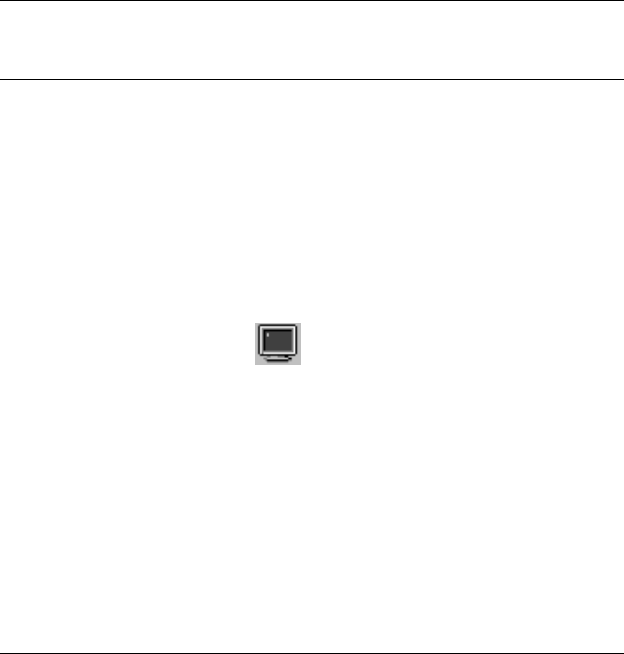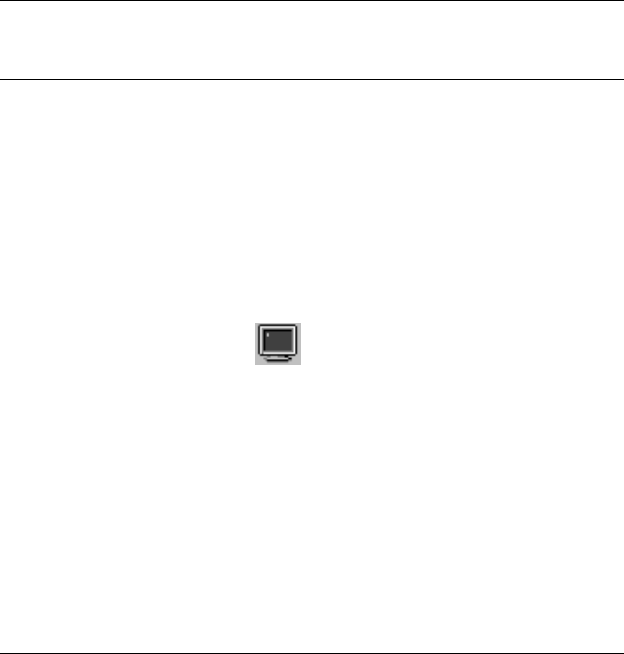
Frequently asked questions
Why do I not get the highest possible resolution out of my external
monitor when I am using the LCD and external monitor at the same
time?
You can set any resolution for either the ThinkPad LCD or the external
monitor. When you use both at the same time, the resolution of both is the
same. If you set a higher resolution for the ThinkPad LCD, you can see only
part of the screen at a time. You can see other parts by moving the image
with the TrackPoint or other pointing device. You can change the display
output type to the LCD, external monitor, or both with the Display Device
buttons of the ThinkPad Configuration program or with Fn+F7.
You can set up the external monitor as follows:
1. Start the ThinkPad Configuration program.
2. Click the External Display
button. The "Display Properties"
window appears.
3. Click the Settings tab.
4. Click Advanced... button.
5. Click the Monitor tab.
6. Click the Change button.
7. Select the Model and Manufacturer of your monitor.
8. Click OK; then Close.
9. Set the Colors and Screen area in the "Display Properties" windows.
10. Click OK.
Chapter 4. Solving computer problems 83