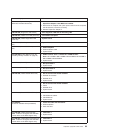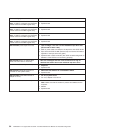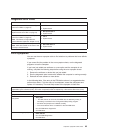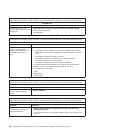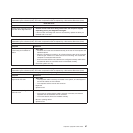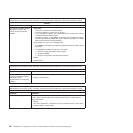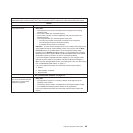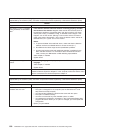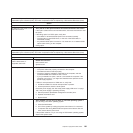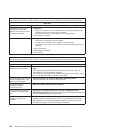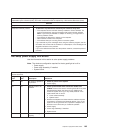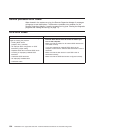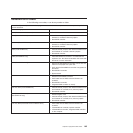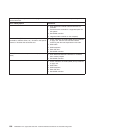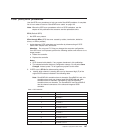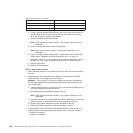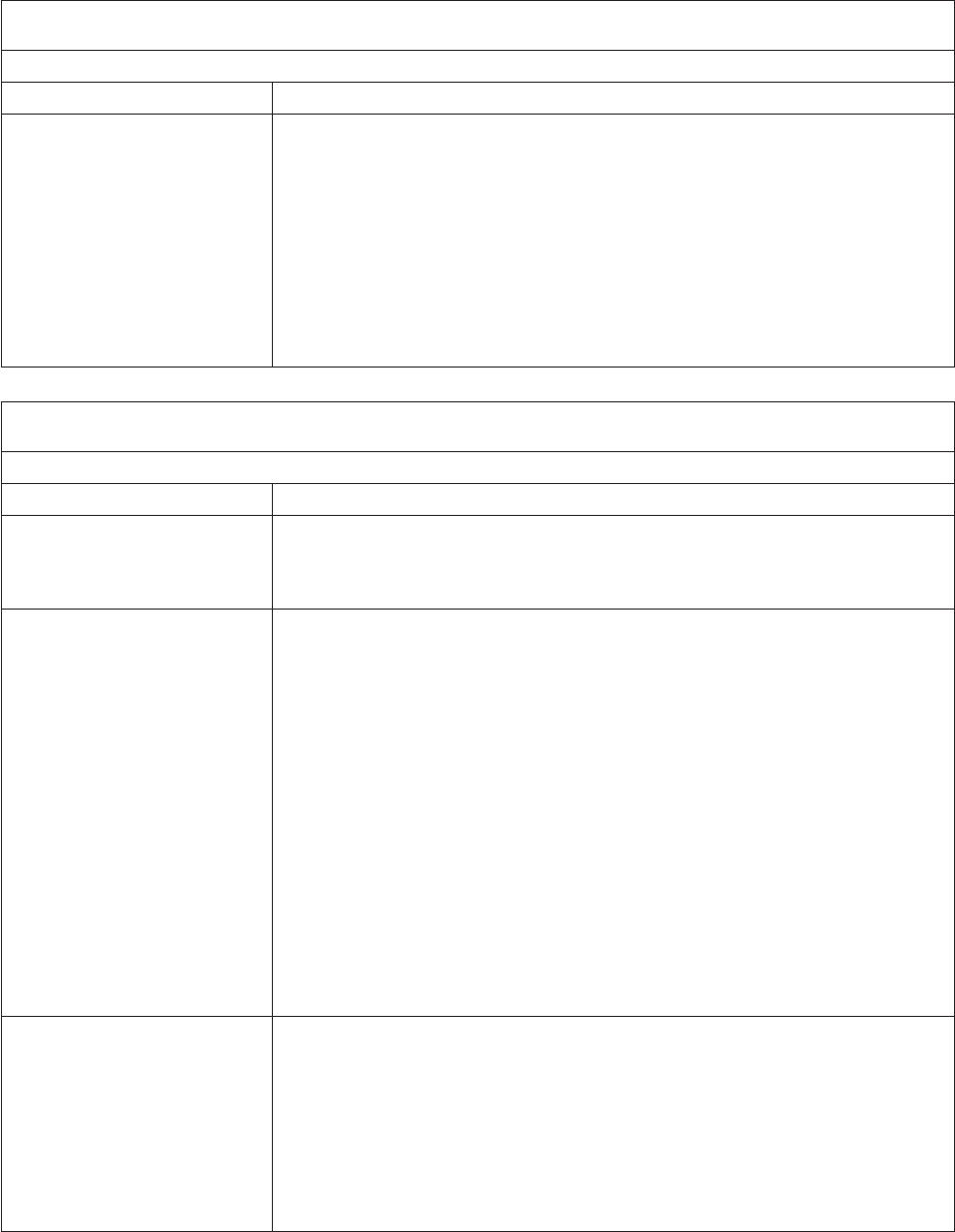
Note: See Chapter 7, “Parts listing Types 6223 and 6227,” on page 115 to determine which components are
replaceable by the customer (CRU), and which components must be replaced by a field service technician (FRU).
Option
Symptom FRU/action
An IBM option that used to work
does not work now.
1. Verify that all of the option hardware and cable connections are secure.
2. If the option comes with its own test instructions, use those instructions to test
the option.
3. If the failing option is a SCSI option, verify that:
v The cables for all external SCSI options are connected correctly.
v The last option in each SCSI chain, or the end of the SCSI cable, is
terminated correctly.
v Any external SCSI option is turned on. You must turn on an external SCSI
option before turning on the computer.
4. Failing option.
Note: See Chapter 7, “Parts listing Types 6223 and 6227,” on page 115 to determine which components are
replaceable by the customer (CRU), and which components must be replaced by a field service technician (FRU).
Power
Symptom FRU/action
The power switch does not work
and the reset button, if
supported, does work.
1. Reseat the connector.
2. Power switch card.
3. System board.
The computer does not turn on.
1. Verify that:
v The power cables are properly connected to the computer.
v The electrical outlet functions properly.
v The type of memory installed is supported by the computer, and that
functional DIMMs are installed in slots 1 and 2.
v If you just installed an option, remove it, and restart the computer. If the
computer now turns on, you might have installed more options than the
power supply supports.
2. If LEDs for microprocessors or VRMs are on, verify that:
a. A VRM is installed if a second microprocessor is present.
b. All microprocessors have the same speed.
3. Check the power supply, see “Hot-swap power-supply LED errors” on page
103. If the power supply is operating correctly:
a. Service processor (baseboard management controller) error.
b. Operator information card.
c. System board
The computer does not turn off.
1. Verify whether you are using an ACPI or non-ACPI operating system. If
you are using a non-ACPI operating system:
a. Press Ctrl+Alt+Delete.
b. Turn off the system by holding the power-control button for 4 seconds.
c. If computer fails during BIOS POST and power-control button does not
work, remove the AC power cord.
2. If the problem remains or if you are using an ACPI-aware operating system,
suspect the system board.
Chapter 6. Symptom-to-FRU index 101