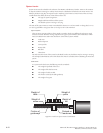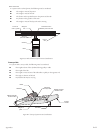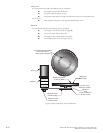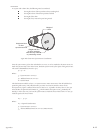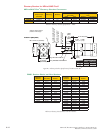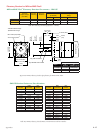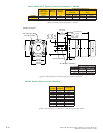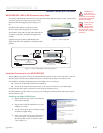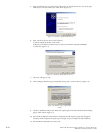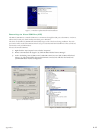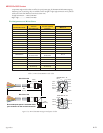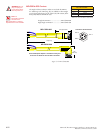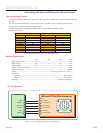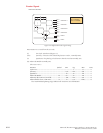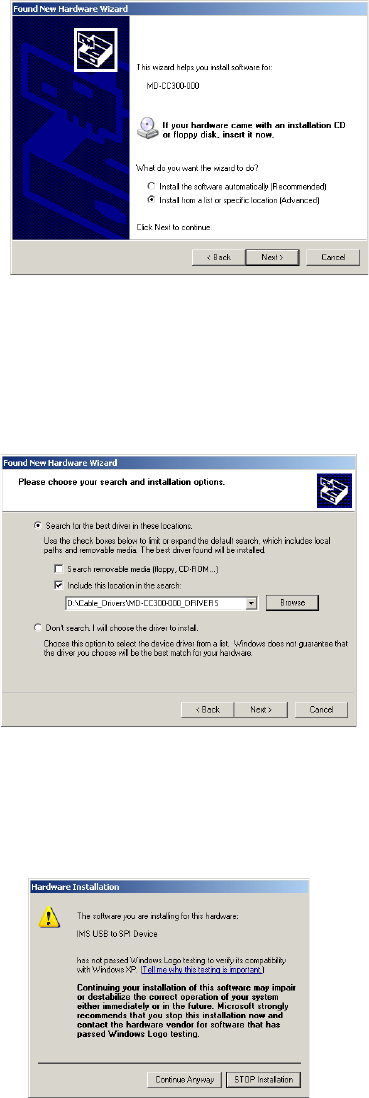
A-18
MDriveAC Plus Microstepping Hardware - Revision R121707
Relevant to Firmware Version 3.0.02
5) Select “Install from a list or specific location (Advanced)” on the radio buttons in answer to the query
“What do you want the wizard to do?” Click “Next” (Figure C.4).
6) Select “Search for the best driver in these locations.”
(a) Check “Include this location in the search.”
(b) Browse to the MDrive CD [Drive Letter]:\ Cable_Drivers\MD-CC303-000_DRIVERS.
(c) Click Next (Figure C.5).
7) The drivers will begin to copy.
8) On the Dialog for Windows Logo Compatibility Testing, click “Continue Anyway” (Figure C.6).
9) The Driver Installation will proceed. When the Completing the Found New Hardware Wizard dialog
appears, Click “Finish” (Figure C.7).
10) Upon finish, the Welcome to the Hardware Update Wizard will reappear to guide you through the
second part of the install process. Repeat steps 1 through 9 above to complete the cable installation.
11) Your IMS MD-CC300-000 is now ready to use.
Figure C.4: Hardware Update Wizard Screen 2
Figure C.5: Hardware Update Wizard Screen 3
Figure C.6: Windows Logo Compatibility
Testing