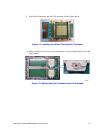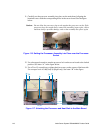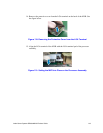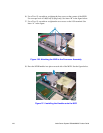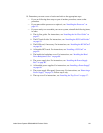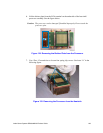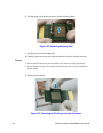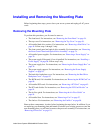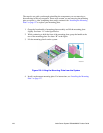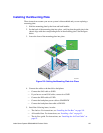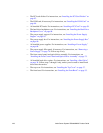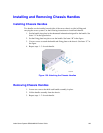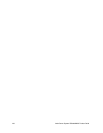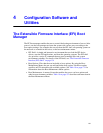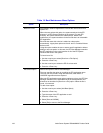Intel
®
Server System SR9000MK4U Product Guide 125
Installing and Removing the Mounting Plate
Before beginning these steps, power down your server system and unplug all AC power
cords.
Removing the Mounting Plate
To perform this procedure, you first need to remove:
• The front bezel. For instructions, see “Removing the Front Bezel” on page 34.
• The top cover. For instructions, see “Removing the Top Cover” on page 36.
• All installed hard drive carriers. For instructions, see “Removing a Hard Drive” on
page 40. Follow steps 1 through 3 only.
• The front control panel and optical drive assembly. For instructions, see “Removing
the Front Control Panel and Optical Drive Assembly” on page 74.
• All installed power supplies. For instructions, see “Removing a Power Supply” on
page 70.
• The power supply filler panel, if one is installed. For instructions, see “Installing a
Power Supply” on page 68. Follow step 2 only.
• The power supply box. For instructions, see “Removing the Power Supply Box” on
page 76.
• The power supply support. For instructions, see “Removing the Power Supply
Support” on page 83.
• The hard drive backplane cover. For instructions, see “Removing the Hard Drive
Backplane Cover” on page 87.
• The KVM card, if it is installed. For instructions, see “Removing the KVM Card” on
page 89.
• All installed PCI cards. For instructions, see “Removing a PCI Card” on page 63.
• The PCI card divider. For instructions, see “Removing the PCI Card Divider” on
page 91.
• The air flow guide. For instructions, see “Removing the Air Flow Guide” on
page 95.
• All installed fans. For instructions, see “Removing a Fan” on page 57.
• The fan box. For instructions, see “Removing the Fan Box” on page 98.
Remove these components, in order, before beginning the steps below. In addition, if you
are replacing your mounting plate and intend to reinstall your existing processors onto the
new mounting plate, you will need to remove the processor assembly. For instructions, see
“Removing a Processor” on page 111.