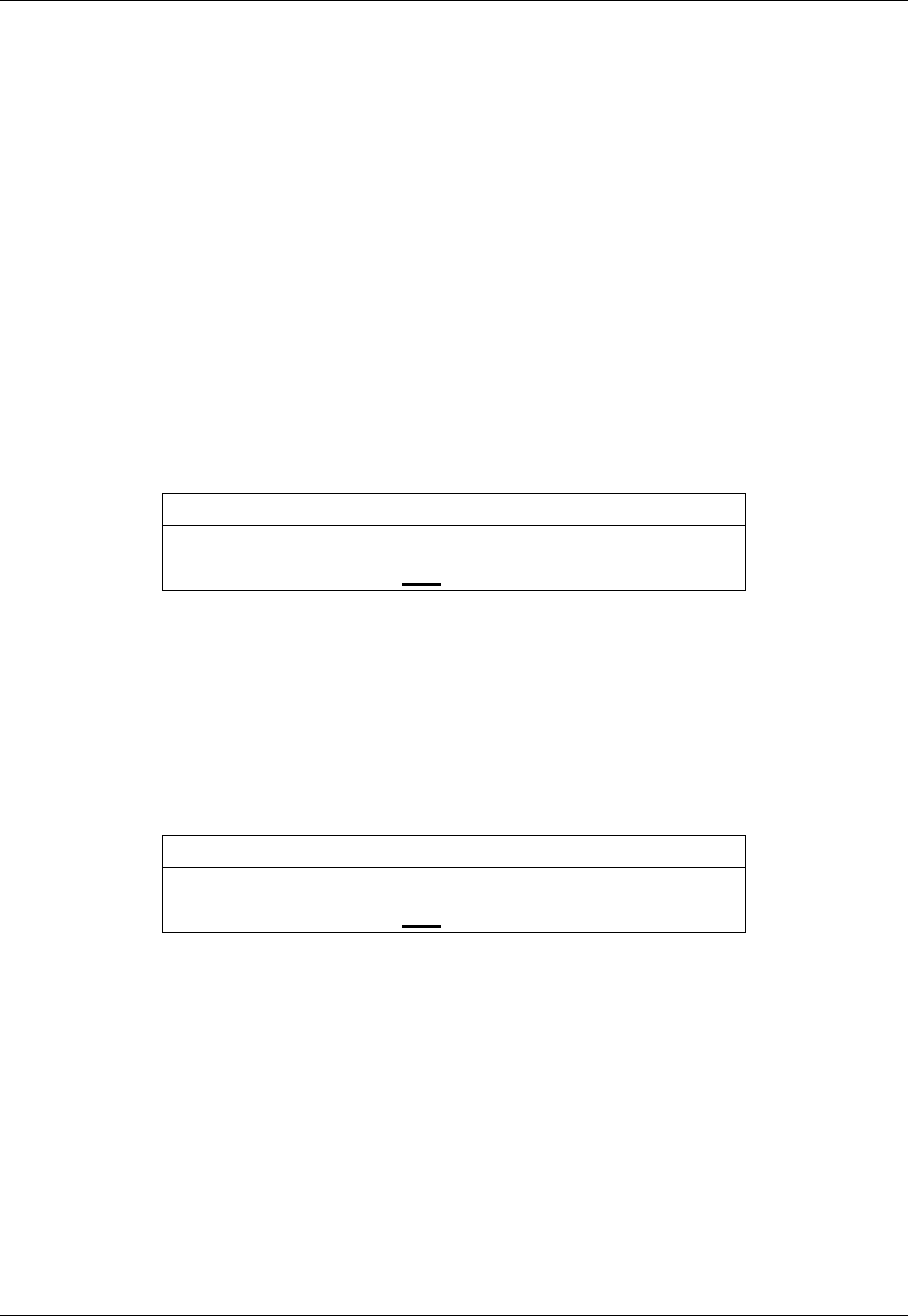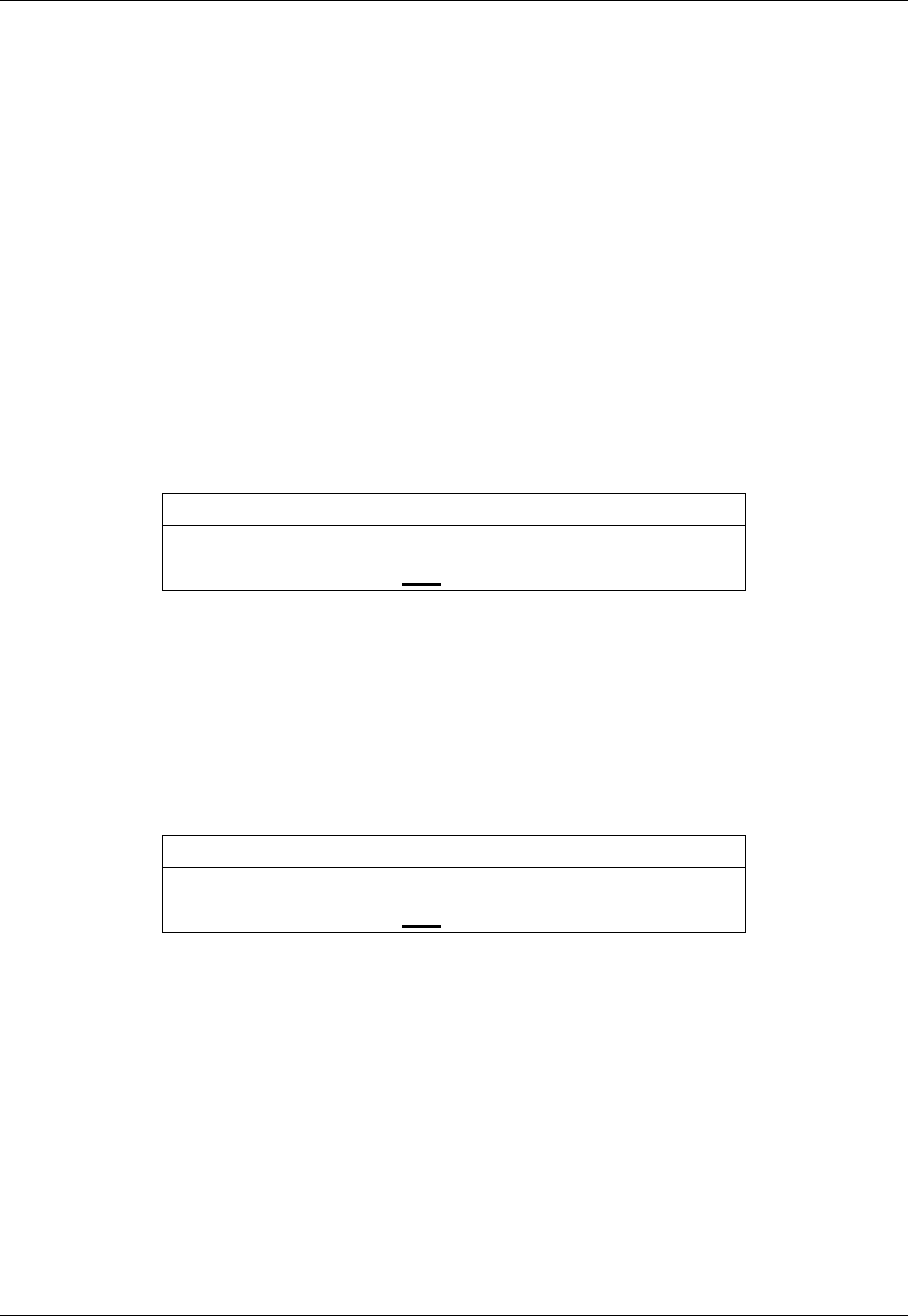
STL2 Server Board TPS Basic Input Output System (BIOS)
Revision 1.0 4-33
←←
→→
Select Menu
The left and right arrow keys are used to move between the major menu pages. The keys have
no affect if a submenu or pick list is displayed.
F5/– Change Value
The minus key and the F5 function key are used to change the value of the current item to the
previous value. These keys scroll through the values in the associated pick list without
displaying the full list.
F6/+ Change Value
The plus key and the F6 function key are used to change the value of the current menu item to
the next value. These keys scrolls through the values in the associated pick list without
displaying the full list. On 106-key Japanese keyboards, the plus key has a different scan code
than the plus key on the other keyboard, but it still has the same effect.
F9 Setup Defaults
Pressing the F9 key causes the following to appear:
Setup Confirmation
Load default configuration now?
[Yes] [No]
If “Yes” is selected and the Enter key is pressed, all Setup fields are set to their default values.
If “No” is selected and the Enter key is pressed, or if the ESC key is pressed, the user is
returned to where s/he was before the F9 key was pressed, without affecting any existing
values.
F10 Save and Exit
Pressing F10 causes the following message to appear:
Setup Confirmation
Save Configuration changes and exit now?
[Yes] [NO]
If “Yes” is selected and the Enter key is pressed, all changes are saved and Setup is exited. If
“No” is selected and the Enter key is pressed, or the ESC key is pressed, the user is returned
to where s/he was before the F10 key was pressed, without affecting any existing values.
4.2.2.3 Menu Selection Bar
The Menu Selection Bar is located at the top of the screen. It displays the various major menu
selections available to the user:
•
Main Menu
•
Advanced Menu
•
Security Menu