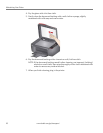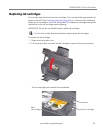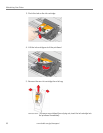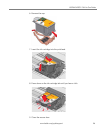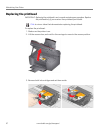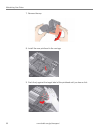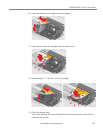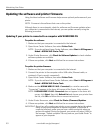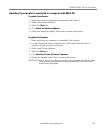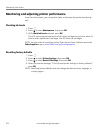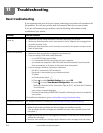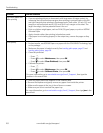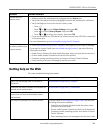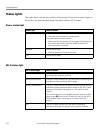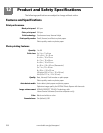Maintaining Your Printer
101 www.kodak.com/go/aiosupport
Updating the software and printer firmware
Using the latest software and firmware helps ensure optimal performance of your
printer.
NOTE: Firmware is the software that runs on the printer.
Although there is a an automatic check for software and firmware updates when
your computer is connected to the Internet, you can update manually using the
following procedure.
Updating if your printer is connected to a computer with WINDOWS OS
To update the software:
1. Make sure that your computer is connected to the Internet.
2. Open Home Center Software, then select
Printer Tools.
NOTE: If you do not have Home Center Software, select Start > All Programs >
Kodak > KODAK AiO Printer Tools.
3. Under Printer Resources, click Check for Software Updates to check whether
software updates are available.
4. If there are updates, click Next and follow the on-screen instructions.
To update the printer firmware:
1. Make sure that your computer is connected to the Internet.
2. Connect the printer to the computer with a USB cable, Ethernet cable, or
wirelessly (if not currently connected).
3. Open Home Center Software, then select
Printer Tools.
NOTE: If you do not have Home Center Software, select Start > All Programs >
Kodak > KODAK AiO Printer Tools.
4. Make sure that
KODAK HERO 2.2 AiO - Connected (or a similar name with
“Connected”) appears in the lower left corner of the Printer Tools window.
NOTE: If
KODAK HERO 2.2 AiO - Connected does not appear in the lower left
corner, click
Select, then click Refresh List and choose your printer from
the list; click
OK and follow the on-screen instructions.
5. Under Printer Resources, select Check for Printer (Firmware) Updates.
6. If there are updates, click Next and follow the on-screen instructions.
IMPORTANT: Do not turn off or unplug your printer or your computer during the update.
Doing so may cause the printer to become inoperable. If the printer is
connected wirelessly, make sure you have a stable connection when you
perform the update. During the upgrade, your printer will restart. Wait for
the message, “Update complete! You may now use your Kodak Printer” to
appear on your computer.