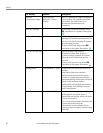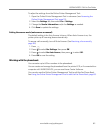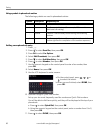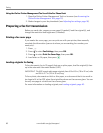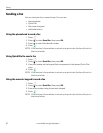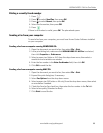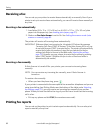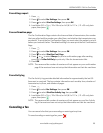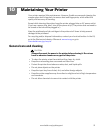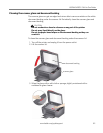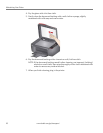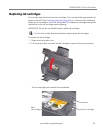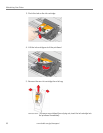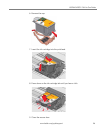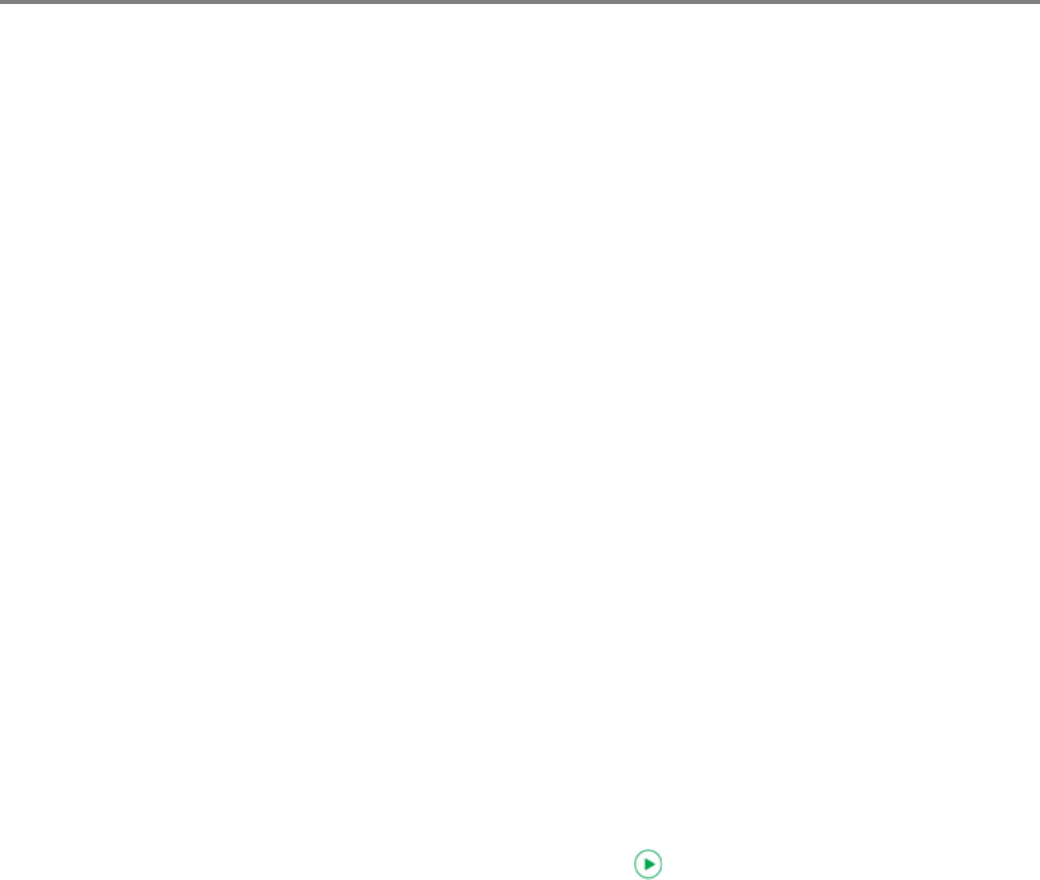
Faxing
89 www.kodak.com/go/aiosupport
Receiving a fax
You can set up your printer to receive faxes automatically or manually. Even if your
printer is set up to receive faxes automatically, you can still receive them manually at
any time.
Receiving a fax automatically
1. Load letter (8.5 x 11 in. / 22 x 28 cm) or A4 (8.3 x 11.7 in. / 21 x 30 cm) plain
paper into the paper tray (see Loading plain paper, page 37).
2. Make sure Fax Auto-Answer is set to On. See Setting the answer mode (auto
answer or manual), page 82.
The printer will receive all incoming faxes automatically.
IMPORTANT: Whenever there is an incoming fax, the printer LCD shows the message,
“Incoming Call. Press START to Answer.” If the Auto Answer LED is on, you
do not need to press START to receive the fax. The printer will automatically
receive the fax after the number of rings that you selected for the fax
settings (see Rings to Answer in the table under Selecting fax settings,
page 79). However, you may choose to receive the fax sooner by pressing
either START button. (Whether the fax is color or black-and-white is
determined by the sender.)
Receiving a fax manually
If Auto Answer is turned off for your printer, you can receive incoming faxes
manually.
NOTE: You can receive any incoming fax manually, even if Auto Answer is
turned on.
To receive a fax manually:
• When you hear the phone ring, press .
If your printer is connected to the same phone line as another telephone and you are
using tone dialing (see Dialing Mode near the bottom of the table under Selecting
fax settings, page 79), you may receive an incoming fax manually from another
phone. When you hear the distinctive ring of your fax line or know that the incoming
call is a fax:
• Pick up any phone and dial 234 (the remote access code).
Printing fax reports
You can set up the printer to print certain reports automatically. You can also print
reports manually at any time.