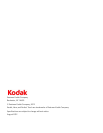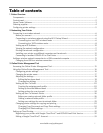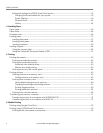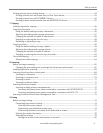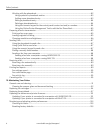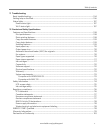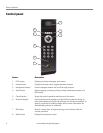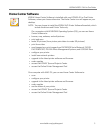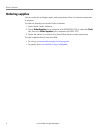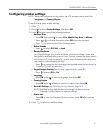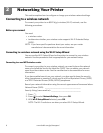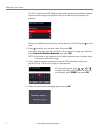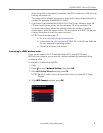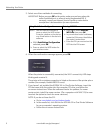Table of contents
www.kodak.com/go/aiosupport iii
Printing pictures from a mobile device.................................................................................................................... 54
Printing pictures from an iPhone, iPad, or iPod Touch device ....................................................................54
Printing pictures from a BLACKBERRY Device............................................................................................... 54
Printing pictures and documents from an ANDROID OS Device.............................................................. 55
7 Copying
Loading originals for copying..................................................................................................................................... 56
Copying a document.................................................................................................................................................... 56
Using the default settings to copy a document .............................................................................................. 56
Adjusting the settings and copying a document............................................................................................ 57
Changing the number of copies of a document.............................................................................................. 58
Enlarging or reducing the size of a copy........................................................................................................... 58
Darkening or lightening a copy ........................................................................................................................... 58
Copying a photo ............................................................................................................................................................ 59
Using the default settings to copy a photo ...................................................................................................... 59
Adjusting the settings and copying a photo ....................................................................................................60
Changing the number of copies of a photo...................................................................................................... 62
Enlarging or reducing the size of a copy of a photo....................................................................................... 63
Two-sided copying .......................................................................................................................................................64
Manual two-sided copying...................................................................................................................................64
8 Scanning
Before you begin scanning.......................................................................................................................................... 65
Changing the scan settings for scanning from the printer control panel................................................. 65
Loading originals for scanning................................................................................................................................... 68
Scanning from the printer control panel ................................................................................................................. 68
Scanning to a computer ........................................................................................................................................ 69
Scanning to a memory card .................................................................................................................................70
Scanning to email .................................................................................................................................................... 71
Scanning to network folder ................................................................................................................................... 71
Scanning from the computer ...................................................................................................................................... 71
Scanning multiple pictures simultaneously ..................................................................................................... 72
Scanning multiple pictures when connected to a computer with WINDOWS OS ........................ 72
Scanning multiple pictures when connected to a computer with MAC OS .................................... 72
Scanning from the Online Printer Management Tool ..........................................................................................73
9 Faxing
Before you begin faxing............................................................................................................................................... 74
Connecting the printer for faxing ....................................................................................................................... 74
Selecting the country/region ....................................................................................................................... 74
Determining your telephone system type ................................................................................................ 74
Determining whether your phone line is dedicated or shared ............................................................ 77
Entering fax sender information ......................................................................................................................... 78
Selecting fax settings............................................................................................................................................. 79
Setting the answer mode (auto answer or manual) ............................................................................... 82