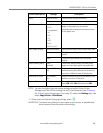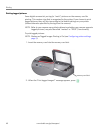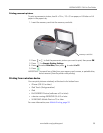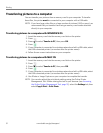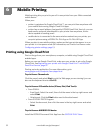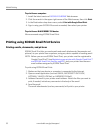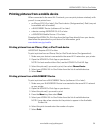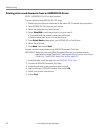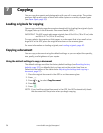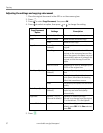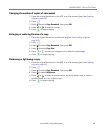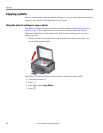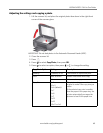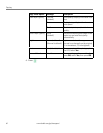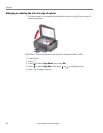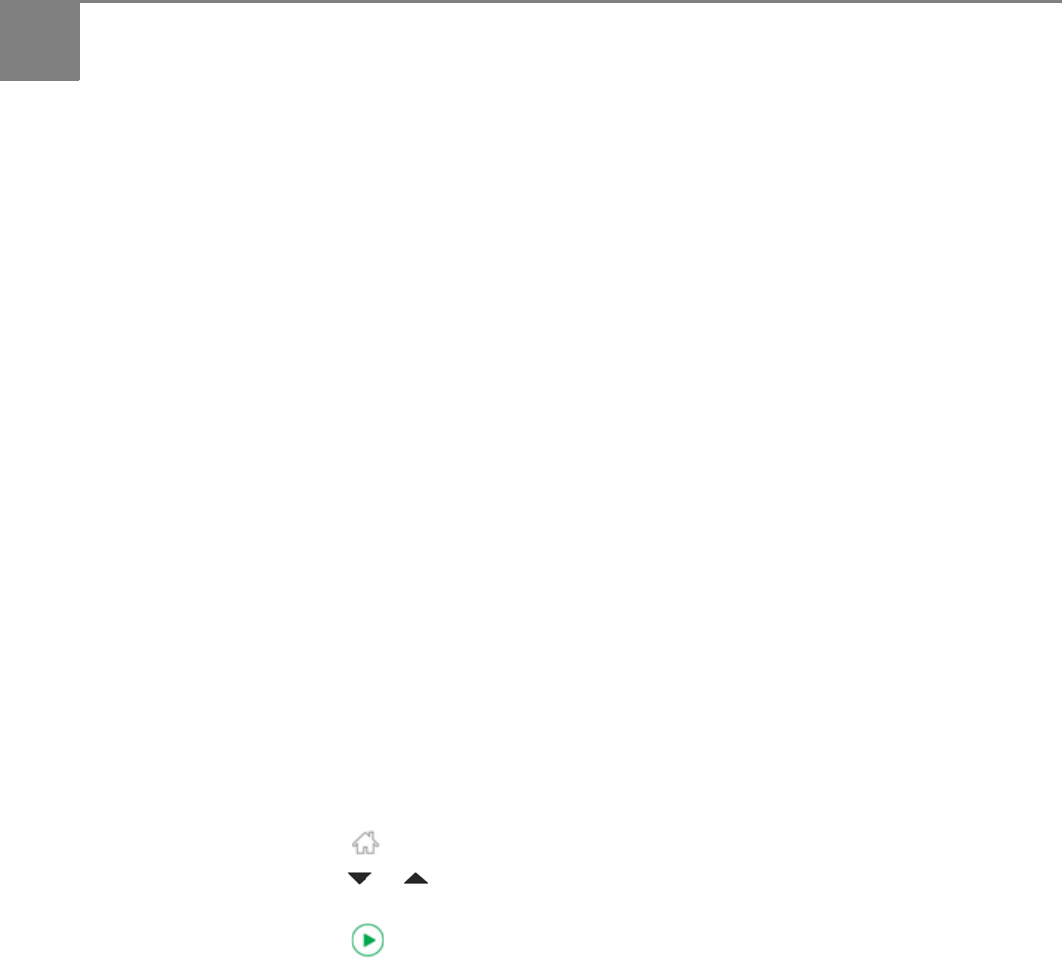
56 www.kodak.com/go/aiosupport
7
Copying
You can copy documents and photographs with your all-in-one printer. The printer
produces high-quality color or black-and-white copies on a variety of paper types
(see Paper types, page 35).
Loading originals for copying
You can copy multiple-page documents automatically by loading the originals (up to
35 pages) face up in the Automatic Document Feeder (ADF).
IMPORTANT: The ADF accepts plain paper originals from 6.9 to 8.5 in. (18 to 22 cm) wide
and 9.8 to 11.7 in. (25 to 30 cm) long.
To copy a photo, documents on thick paper, or a document that is too small or too
large to fit in the ADF, place the original face down on the scanner glass.
For more information on loading originals, see Loading originals, page 40.
Copying a document
You can copy a document using the default settings, or you can adjust the quantity,
size, quality, and brightness of your copies.
Using the default settings to copy a document
The default settings are either the factory default settings (see Resetting factory
defaults, page 103), or defaults that you have set on the printer (see Save as
Defaults at the bottom of the table under Adjusting the settings and copying a
document, page 57).
1. Place the original document in the ADF or on the scanner glass.
2. Press .
3. Press or to select
Copy Document.
4. Press
OK.
5. Press .
NOTE: If you load the original document in the ADF, the ADF automatically feeds
the document into the printer when you begin copying.