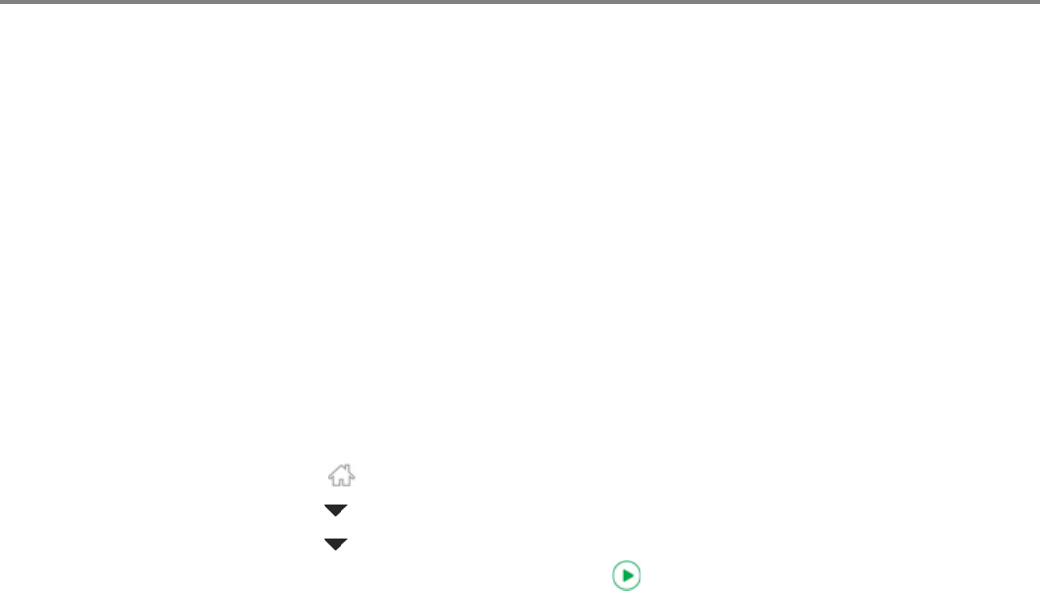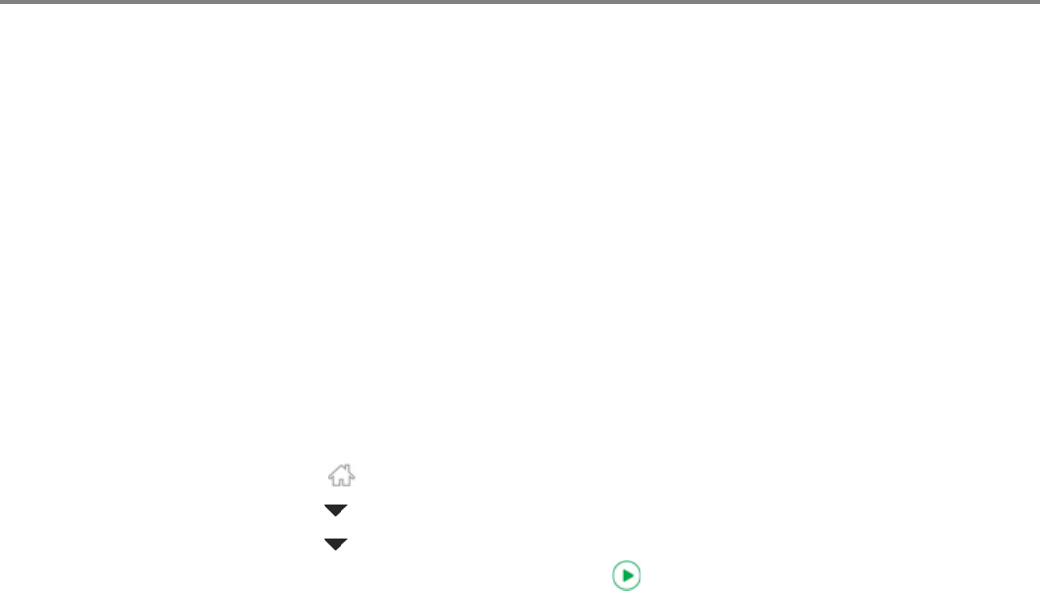
Faxing
85 www.kodak.com/go/aiosupport
Using the Online Printer Management Tool to edit the Fax Phone Book
1. Open the Online Printer Management Tool in a browser (see Accessing the
Online Printer Management Tool, page 15).
2. Make changes to your fax phonebook (see Adjusting fax settings, page 18).
Preparing a fax for transmission
Before you send a fax, prepare a cover page (if needed), load the original(s), and
change the resolution and brightness (if needed).
Printing a fax cover page
If you need a fax cover page, you can print one with your printer, then manually
complete the information (person to whom you are sending, fax number, your
name, etc).
1. Press .
2. Press to select Fax Settings, then press OK.
3. Press to select Print Fax Cover Page, then press OK.
4. Load letter or A4 paper, then press .
Loading originals for faxing
To fax documents (up to 35 pages) that are on plain paper, load the original(s) face
up in the automatic document feeder (ADF).
IMPORTANT: The ADF accepts plain paper originals from 6.9 to 8.5 in. (18 to 22 cm) wide
and 9.8 to 11.7 in. (25 to 30 cm) long.
To fax a photo, documents on thick or thin paper, or a document that is too small or
too large to fit in the ADF, place the original face down on the scanner glass. You can
fax only one page at a time from the scanner glass.
For more information on loading originals, see Loading originals, page 40.