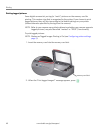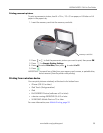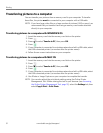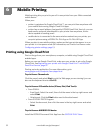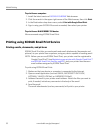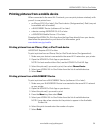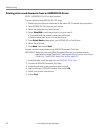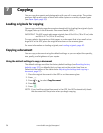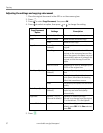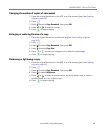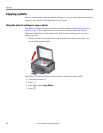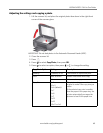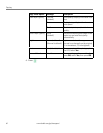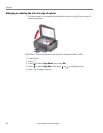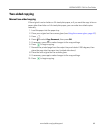Copying
57 www.kodak.com/go/aiosupport
Adjusting the settings and copying a document
1. Place the original document in the ADF or on the scanner glass.
2. Press .
3. Press to select
Copy Document, then press OK.
4. Press to select an option, then press or to change the setting.
5. Press .
Copy Document
Option
Settings
Description
Quantity 1 (default) to 99 The number of copies that print.
Color Black & White Makes a black and white copy.
Color Makes a color copy.
Copy Size Same Size
(default)
The copy is the same size as the
original.
Fit to Page The printer detects the size of the
original on the scanner glass and the
size of the paper in the paper tray, and
automatically reduces or enlarges the
original so that the copy fits on the
paper.
20% to 500% Reduces up to 20% or enlarges up to
500% of the original size.
Plain Paper Quality Normal
(default)
Good quality output; prints faster than
Best.
Best The highest quality, but the slowest
print speed; eliminates the banding
effect that sometimes occurs.
Draft The fastest print speed, but the lowest
quality.
Photo Paper Quality Auto.
(default)
The printer detects photo paper in the
paper tray and sets Best quality
automatically.
Brightness Normal, –3 to +3
(Normal is default)
Lightens or darkens the copy.
Normal is no change from the original;
–3 is the darkest; +3 is the lightest.
Save as Defaults No / Yes To save the settings as the new
default, press
OK. With Ye s selected,
press
OK.