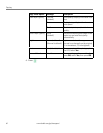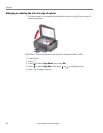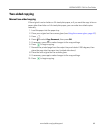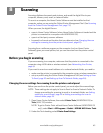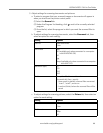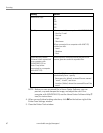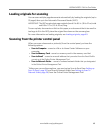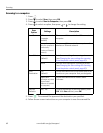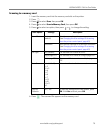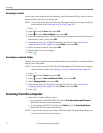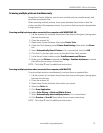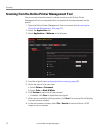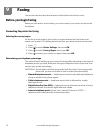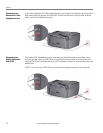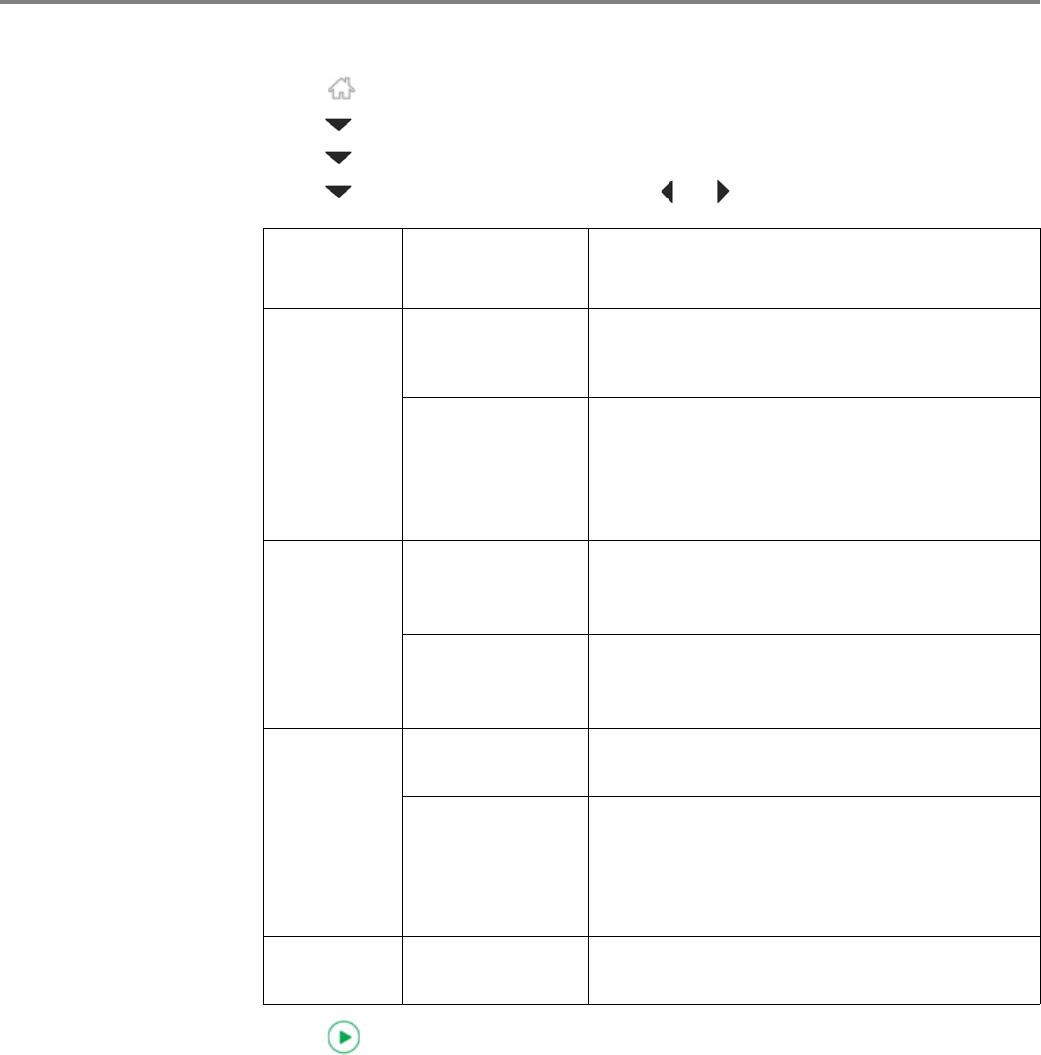
Scanning
69 www.kodak.com/go/aiosupport
Scanning to a computer
1. Press .
2. Press to select Scan, then press
OK.
3. Press to select Scan to Computer, then press OK.
4. Press to select an option, then press or to change the setting.
5. Press . The scanned file appears at the destination you specified.
6. Follow the on-screen instructions on your computer to save the scanned file.
Scan
Option
Settings
Description
Scan To USB-connected
Computer
(default)
The scanned file is sent to the USB-connected
computer.
Name of computer
(only if a computer is
connected by
wireless or Ethernet
network)
The scanned file is sent to the computer on the
wireless or Ethernet network.
Scan What Document
(default)
Sets the scan settings for scanning a document
(see Changing the scan settings for scanning
from the printer control panel, page 65).
Photo
Sets the scan settings for scanning a picture
(see Changing the scan settings for scanning
from the printer control panel, page 65).
Scan
Destination
File
(default)
Sends the scanned file in the format and to the
location on your computer that you designate.
Application
(available only when
Home Center
Software is installed
on computer)
Sends the scanned file to Home Center
Software.
Save as
Defaults
No / Yes To save the settings as the new default, press
OK. With Yes selected, press OK.