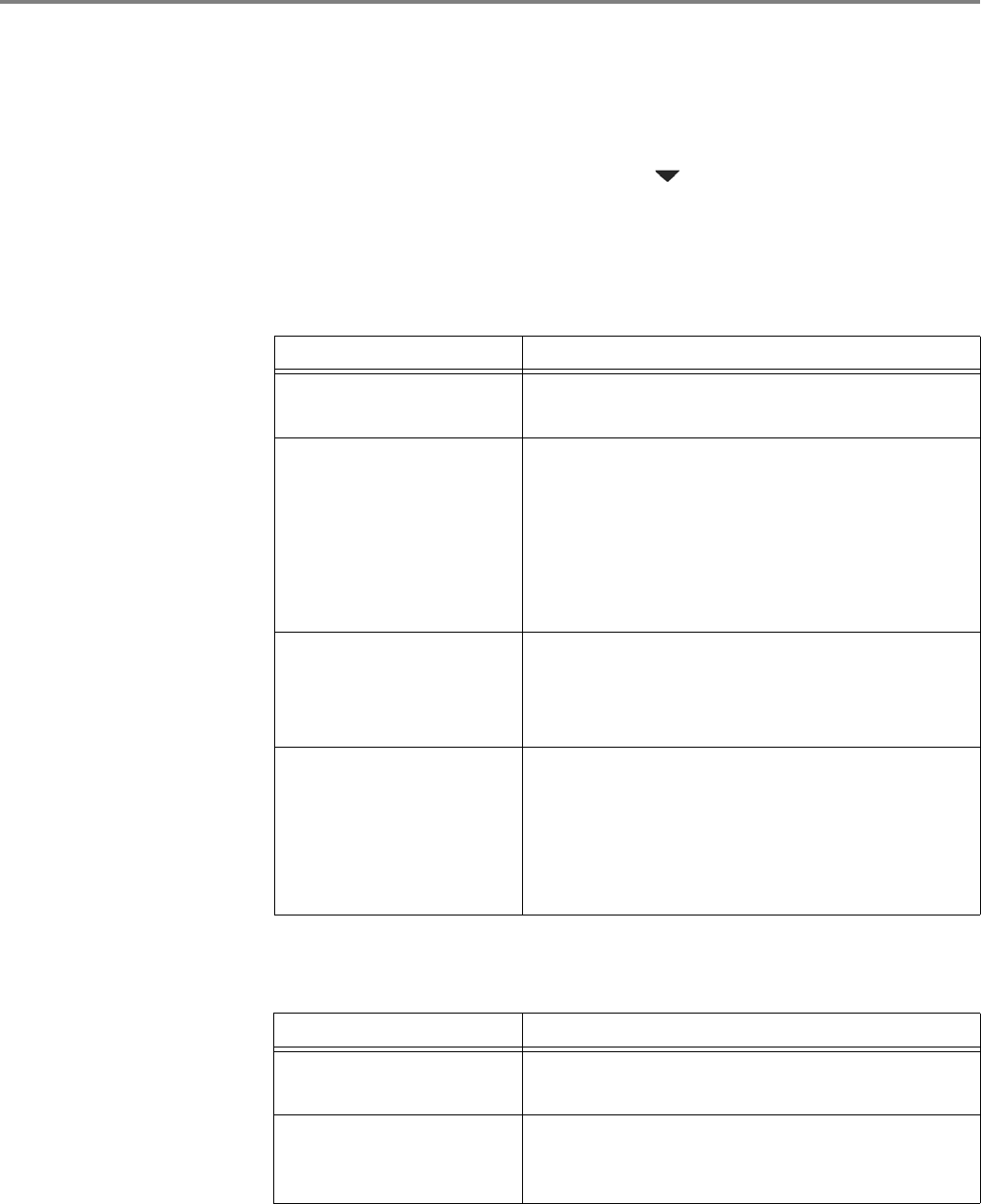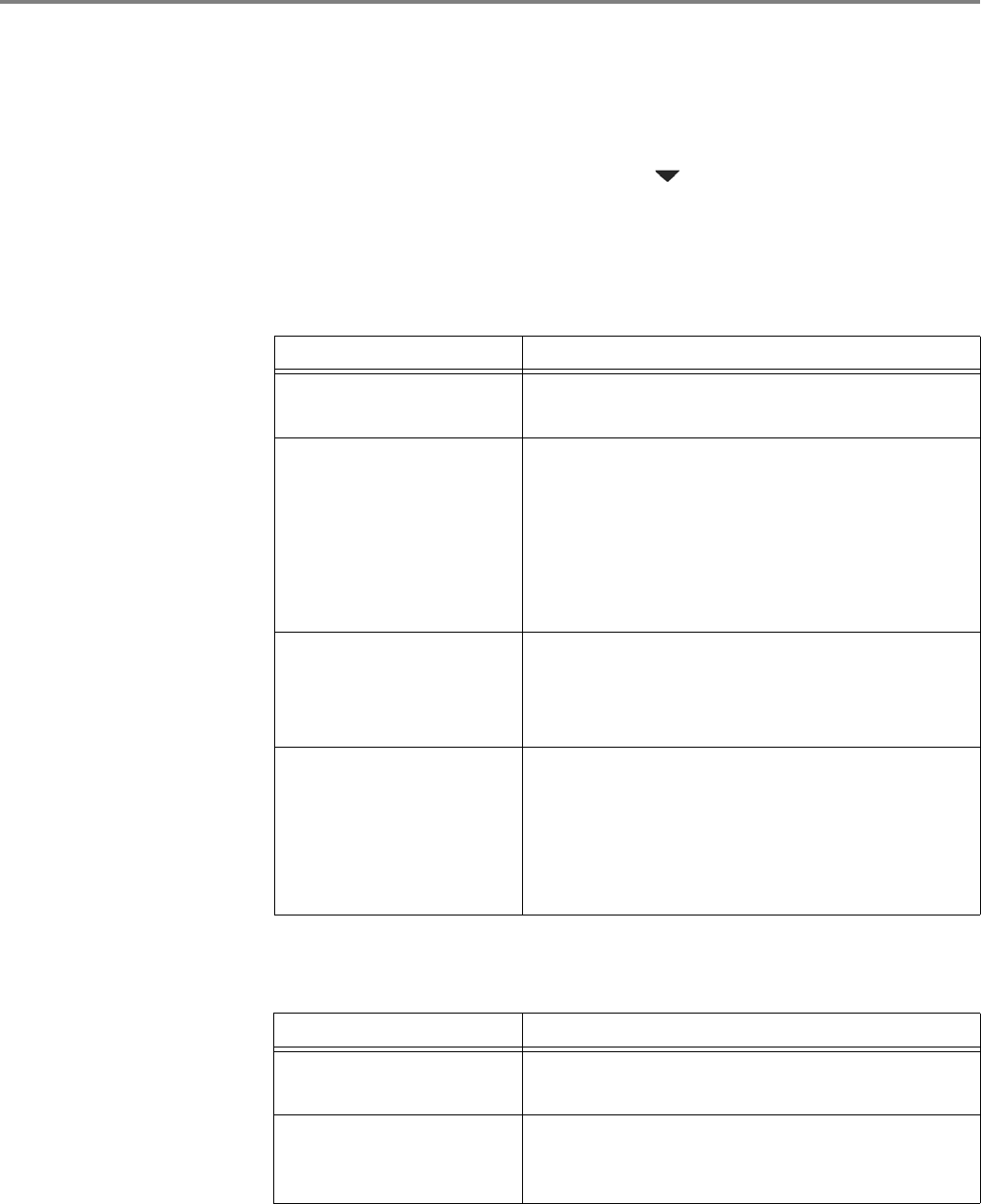
www.kodak.com/go/aiosupport 66
KODAK HERO 2.2 All-in-One Printer
3. Adjust settings for scanning documents and pictures:
a. To select a program that your scanned images or documents will appear in
when you scan from the printer control panel:
(1) Select the General tab.
(2) Under the Program List heading, click next to the currently selected
program.
(3) From the list, select the program in which you want the scanned files to
open.
b. To adjust settings for scanning documents, select the Document tab, then
select an option for each setting:
c. To adjust settings for scanning pictures, select the Picture tab, then select an
option for each setting:
Setting Options
Scan As Black and White
Color
File Format .pdf
.rtf (available only when connected to a computer
with WINDOWS OS)
.tif
.jpg
.bmp (available only when connected to a computer
with MAC OS)
Resolution (dpi) 75
150
200
300
File Save Prompt for File Name and Location
Automatically Save - specify:
• Base name; by default, scanned files are named
“scan1”, “scan2”, and so on.
• Location (folder) where the scanned files will be
saved
Setting Options
Scan As Black and White
Color
File Format .jpg
.bmp
.tif