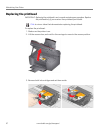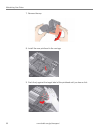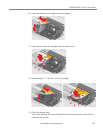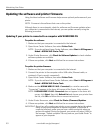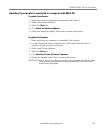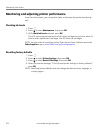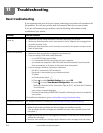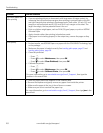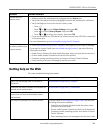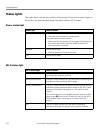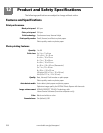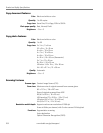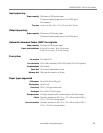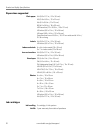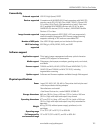Troubleshooting
105 www.kodak.com/go/aiosupport
Too much paper curl
after printing
• If you are printing pictures or documents with large areas of image content, try
increasing the top and bottom margins when printing in portrait mode or the left
and right margins when printing in landscape mode. Start with a 1.0-inch (2.5-cm)
margin on top and bottom and a 0.25-inch (0.62-cm) margin on the sides. The
larger the margin, the less potential there is for curl.
• Print on a higher weight paper, such as 24 lb (90 gsm) paper, or print on KODAK
Ultimate Paper.
• Apply a border rather than printing in borderless mode.
• If the paper is not stacking properly in the output tray, remove the pages as they
exit.
Print quality
• For best results, use KODAK Paper or a paper with the COLORLOK Technology logo
on the package.
• Make sure the paper is loaded correctly. See Loading plain paper, page 37 and
Loading photo paper, page 38.
• Clean the printhead:
–Press .
–Press to select Maintenance, then press OK.
–Press to select Clean Printhead, then press OK.
• Calibrate the printer:
–Press .
–Press to select Maintenance, then press OK.
–Press to select Calibrate Printer, then press OK.
For more information, go to www.kodak.com/go/hero2_2support, then type the
problem in the search field.
Paper jam
• Check for paper behind the duplexer in the cleanout area.
• Remove the duplexer and gently remove any paper from inside the printer.
• Make sure the paper in the tray is free of tears or creases.
• Make sure you do not overload the paper tray.
For more information, go to www.kodak.com/go/hero2_2support, then type jam in the
search field.
Problem Possible Solutions