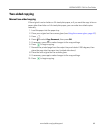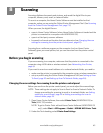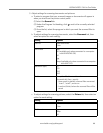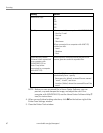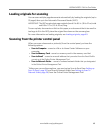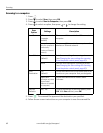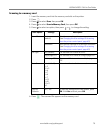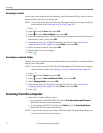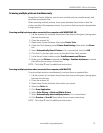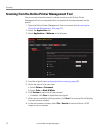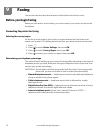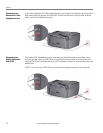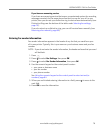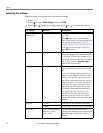www.kodak.com/go/aiosupport 72
KODAK HERO 2.2 All-in-One Printer
Scanning multiple pictures simultaneously
Using Home Center Software, you can scan multiple pictures simultaneously and
save them as separate files.
When scanning multiple pictures, leave space between the pictures so that the
printer can detect the separate pictures. Any pictures that overlap are interpreted as
a single picture.
Scanning multiple pictures when connected to a computer with WINDOWS OS
1. Lift the scanner lid, and place the pictures face down on the glass, leaving space
between the pictures.
2. Close the scanner lid.
3. Open Home Center Software, then select
Printer Tools.
4. Under the Tools heading, select Printer Scan Settings, then select the
Picture
tab.
5. Select Automatically Detect Pictures, if it is not selected, then click OK.
6. Click the X in the top-right corner to close the Printer Tools window.
7. In the Home Center window, select Scan Documents and Pictures.
8. Make sure that Picture is selected and Collage - Combine all pictures is cleared,
then follow the on-screen instructions.
NOTE: Click Help (? icon) for additional instructions.
Scanning multiple pictures when connected to a computer with MAC OS
To scan multiple pictures simultaneously, and save them as separate files:
1. Lift the scanner lid, and place the pictures face down on the glass, leaving space
between the pictures.
2. Close the scanner lid.
3. Open Home Center Software, then select your printer.
4. Select the Tools tab.
5. Click Scan Application.
6. Select Color Picture or Black and White Picture.
7. Select Automatically detect multiple pictures, if it is not selected.
8. Click Preview or Scan All, then follow the on-screen instructions.
NOTE: Click Help (? icon) for additional instructions.