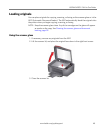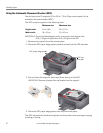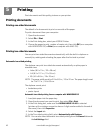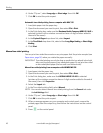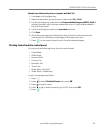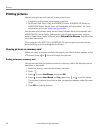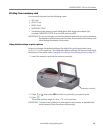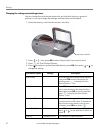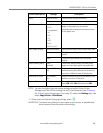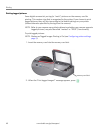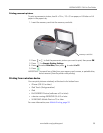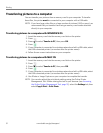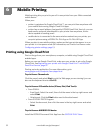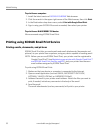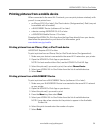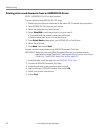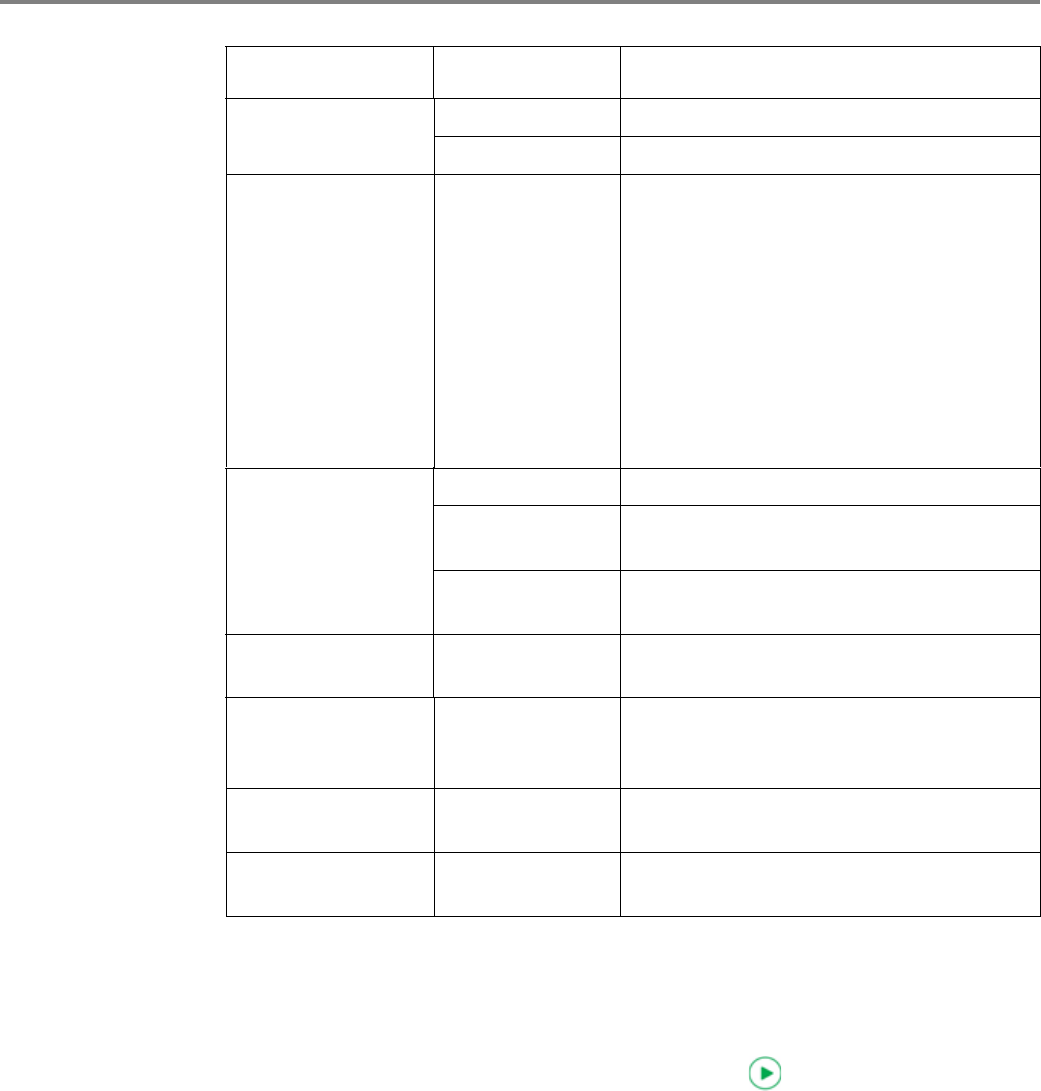
www.kodak.com/go/aiosupport 48
KODAK HERO 2.2 All-in-One Printer
NOTE: You can also adjust the print photo settings using the Online Printer
Management Tool. When viewing the tool in your browser (see Accessing
the Online Printer Management Tool, page 15), select the Settings tab, then
select Copy & Print > Print Photo.
5. When you have finished changing settings, press .
IMPORTANT: To prevent loss of data from your memory card, camera, or portable drive,
do not remove it from the printer while printing.
Color Black & White Prints photos in black and white.
Color Prints photos in color.
Print Size 2 x 3
3.5 x 5
4 x 6 (default)
4 x 7
4 x 8
5 x 7
4 x 12
8 x 10
8.5 x 11 or A4
If the selected print size is smaller than the
paper in the paper tray, the printer
automatically arranges the pictures to best
fit the paper size.
Plain Paper Quality Normal (default) Good quality output; prints faster than Best.
Best The highest quality, but the slowest print
speed.
Draft The fastest print speed, but the lowest
quality.
Photo Paper Quality Auto.
(default)
The printer detects when you load photo
paper and sets Best quality automatically.
Scene Balance On (default)
Off
Adjusts the image brightness to correct for
underexposure and reduces the variation in
contrast in different areas of the picture.
Add Date to Prints No (default)
Ye s
Prints the date the picture was taken or last
edited in a corner of the print.
Save as Defaults No / Yes To save the settings as the new default,
press OK. With Yes selected, press OK.
Print Photos Option Settings Description