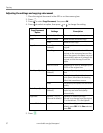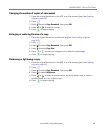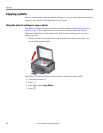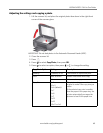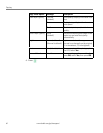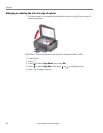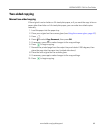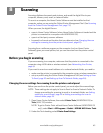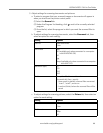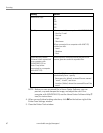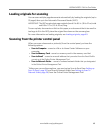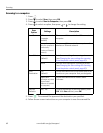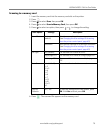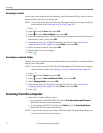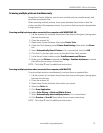www.kodak.com/go/aiosupport 65
8
Scanning
Scanning digitizes documents and pictures, and sends the digital files to your
computer, memory card, email, or network folder.
To scan to a computer, the Home Center Software must be installed on that
computer, unless you are using the Online Printer Management Tool. (See Scanning
from the Online Printer Management Tool, page 73.)
When you scan, the digital file can:
• open in Home Center Software (when Home Center Software is loaded and the
printer is connected to a computer with WINDOWS OS).
• open in a third-party scanner software.
• be saved in a format and location that you determine (see Changing the scan
settings for scanning from the printer control panel, page 65).
Scanning from a software program on the computer (such as Home Center
Software) gives you more options, but you can also scan from the printer control
panel.
Before you begin scanning
If you are scanning to a computer, make sure that the printer is connected to the
computer using a USB cable or wireless network (see Networking Your Printer,
page 6).
If you want to scan to an email address or to a shared network folder, you need to:
• make sure the printer is connected to the computer using a wireless connection.
• set up a profile using the Online Printer Management Tool (see Setting up Scan
To Em ai l, pa ge 2 0 and Setting up Scan To Network Folder, page 26).
Changing the scan settings for scanning from the printer control panel
Before you scan from the printer control panel, you must adjust the scan settings.
NOTE: These settings do not apply to Scan to Email or Scan to Network Folder. To
change scan setting for scanning to email or to network folder, see Setting
options for scan to email, page 24 or Setting scan settings for scan to
network folder, page 29.
1. Open Home Center Software, then select
Printer Tools (WINDOWS OS) or
To o l s (MAC OS) window.
NOTE: To get to Printer Tools without Home Center Software (WINDOWS OS
only), select Start > All Programs > Kodak > KODAK AiO Printer Tools.
2. Under the Tools heading, select Printer Scan Settings.