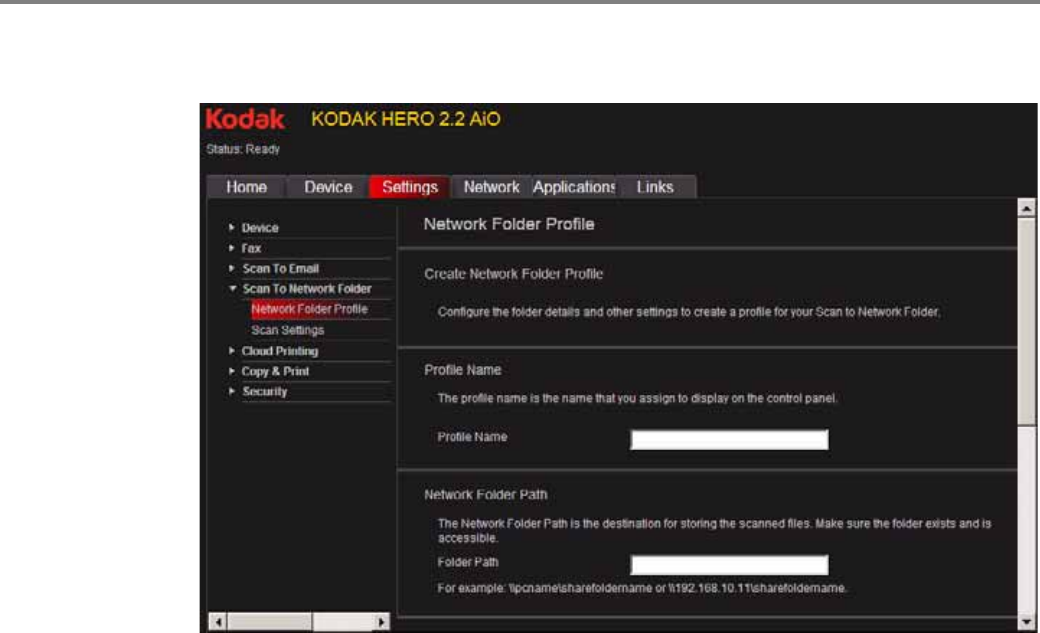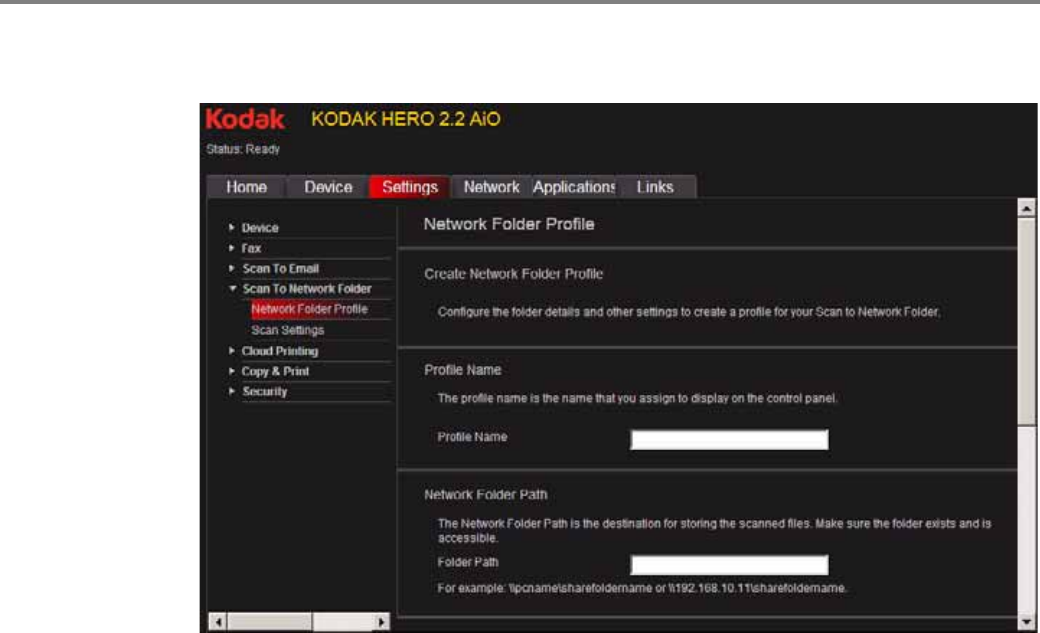
www.kodak.com/go/aiosupport 28
KODAK HERO 2.2 All-in-One Printer
5. Enter a Profile Name and a Folder Path.
6. If the computer where the folder is located requires authentication to access its
shared folders, type the network login User Name and Password.
7. If you want to limit who uses your profile to scan documents to your network
folder, select the Enable Access PIN check box and type a 4-digit numeric PIN
(your choice). You will need to enter this PIN each time you access your profile
when scanning to a network folder.
8. Click Test Profile to confirm that the printer can access the network folder.
• If the printer can access the network folder, “Test profile: Successful” appears.
Click
OK, then click Save.
• If the printer cannot access the network folder, “Test Profile: Failed” appears.
Click OK, then make changes to the network folder profile.
You are now ready to scan a document or photo to your network folder from the
printer control panel. See Scanning from the printer control panel, page 68.