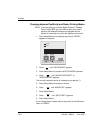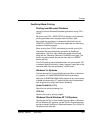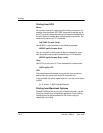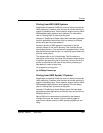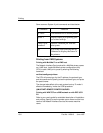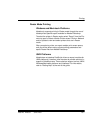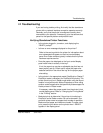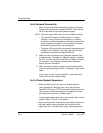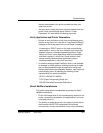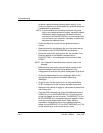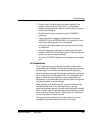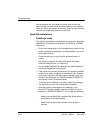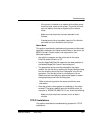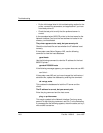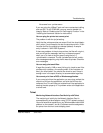Troubleshooting
14-2 Part No. 1H9613 June 1997
Verify Network Connectivity
1. When the printer finishes initialization and the front display/
control panel displays the message “READY,” check that the
LEDs on the back of the printer operate correctly.
NOTE: Check the yellow LED only if you have 10BaseT cabling.
• The yellow LED should illuminate and be in a stable
condition. If the light does not illuminate or is unstable,
check the connectivity between the Network Interface Card
and the network hub switch. If the connectivity is correct,
the Network Interface Card may be defective.
• The green LED should blink intermittently indicating a burst
of traffic on the network. If the green light does not blink,
the Network Interface Card may be defective.
2. Make sure that the jumpers on the Network Interface Card
are set correctly. Normally for 10Base T cabling, Link should
be “OFF” and JP1 and JP2 should be “ON.” Refer to “Setting
the Jumpers” in the “Network Interface Card” Installation
section for more information.
3. Make sure that the network cables are connected correctly
and are in good working condition. If necessary, install a new
cable.
If the printer can print from the parallel or Local Talk ports,
check for the correct network setup.
Verify Printer/Network Parameters
• Make a PostScript test if you have not already done so.
Using a PostScript mode test print, verify that pertinent
AppleTalk, IPX, and/or TCP/IP parameters that have been set
up are correct. These parameters will not appear on a test
print made with the printer in Raster mode.
Printer/network parameters may also be verified from a telnet
session. Refer to “Telnet” in this section.
• Power cycle the printer. Under some circumstances the printer
may lose network communications with the host and not
regain them until a reinitialization occurs. Some parameters