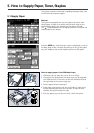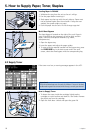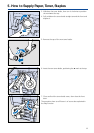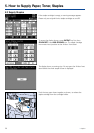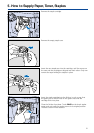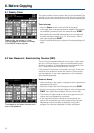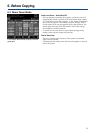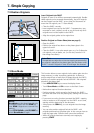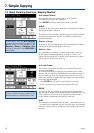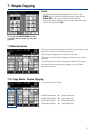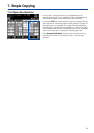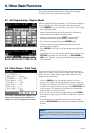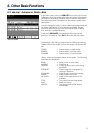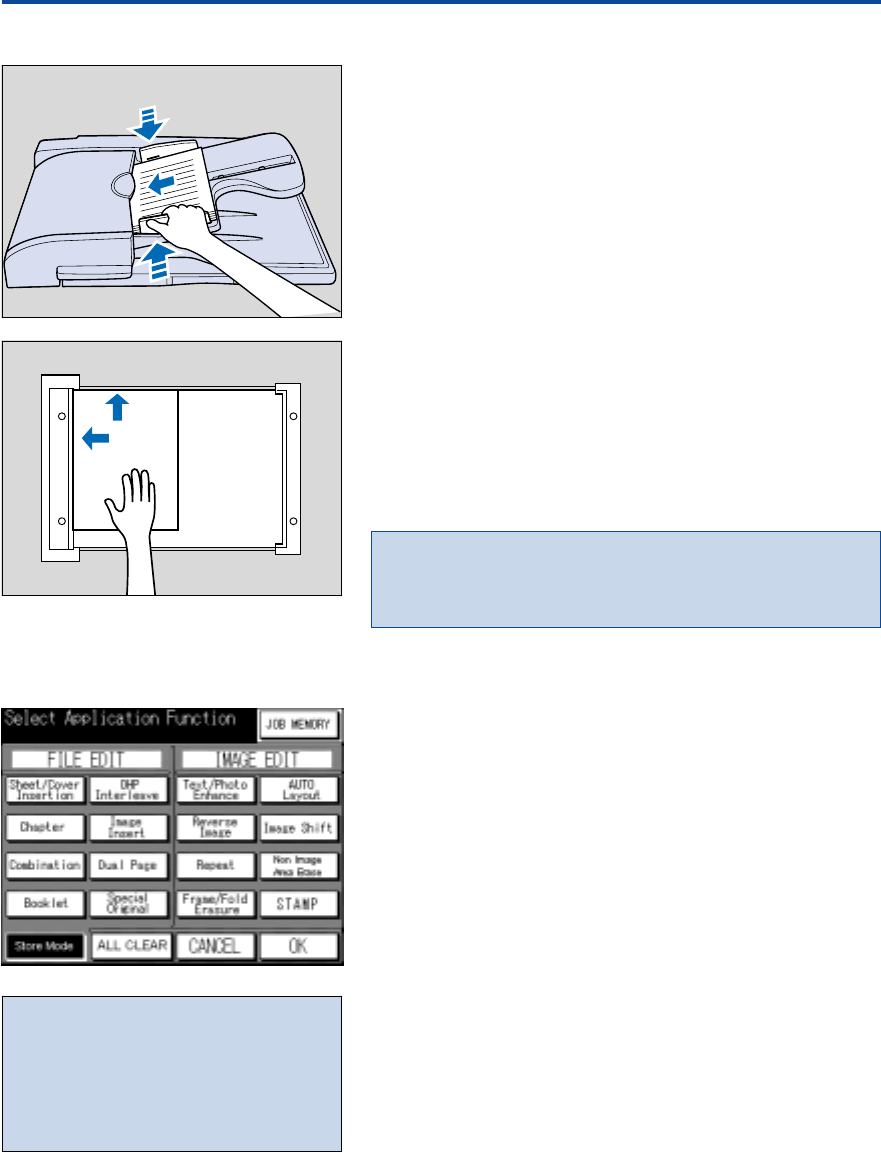
25
7.2 Position Originals
Insert Originals into RADF*
Originals in sizes A3 to A5R are processed automatically. Double-
sided originals can be reversed automatically. Up to 50 originals
can be inserted into the RADF* at one time (for documents of
more than 50 originals, see 7.3 Store Mode).
– Close the RADF* securely.
– Insert originals face-up into the RADF*. Transparencies, torn,
mounted or stuck, stapled, as well as very thin and very thick
originals must not be copied via the RADF*.
– Align the original guides to the original size.
Position Original on Platen Glass (also see page 9)
– Open the RADF*.
– Position the original face-down on the platen glass in the
upper left corner.
– Close the RADF*. It can also remain open, e.g. for 3-dimensio-
nal originals, such as books, etc. (in this case, see also 9.1.6
Non-Image Area Erase).
7. Simple Copying
Auto-Start:
The operator can adjust the unit to start copying automatically,if
an original is placed on the platen glass and the platen cover/
RADF* is closed. Originals in sizes A5 and larger are detected.
7.3 Store Mode
This function allows to scan originals via the platen glass into the
image memory, in order to produce copied sets. It allows to
process original sets of more than 50 pages through the RADF*,
and lets you combine originals fed via the RADF* with originals
placed on the platen glass.
– Press APPLICATION key to access the display shown.
– Touch Store Mode and OK to return to the Basic Screen.
– Make other required function selections.
– Position originals, which cannot be fed through the RADF*,
one after the other onto the platen glass, starting with the first
page.
– If you want to use the function to extend the RADF* capacity,
insert a maximum of 50 originals into the RADF* at one time,
starting with the beginning of the document.
– Always press the SCAN key, to scan originals into the image
memory.
– You can also combine originals fed via the RADF* with
originals positioned on the platen glas. In this case you have to
keep the page order. Different sizes cannot be combined.
– When all originals have been scanned, start copying by
pressing START.
Advice:
Store Mode may also be activated directly
in the Basic Screen with the SCAN key.
Press SCAN: Originals are scanned into
memory.
Touch STOP/CLEAR and AUTO RESET to
switch Store Mode off again.